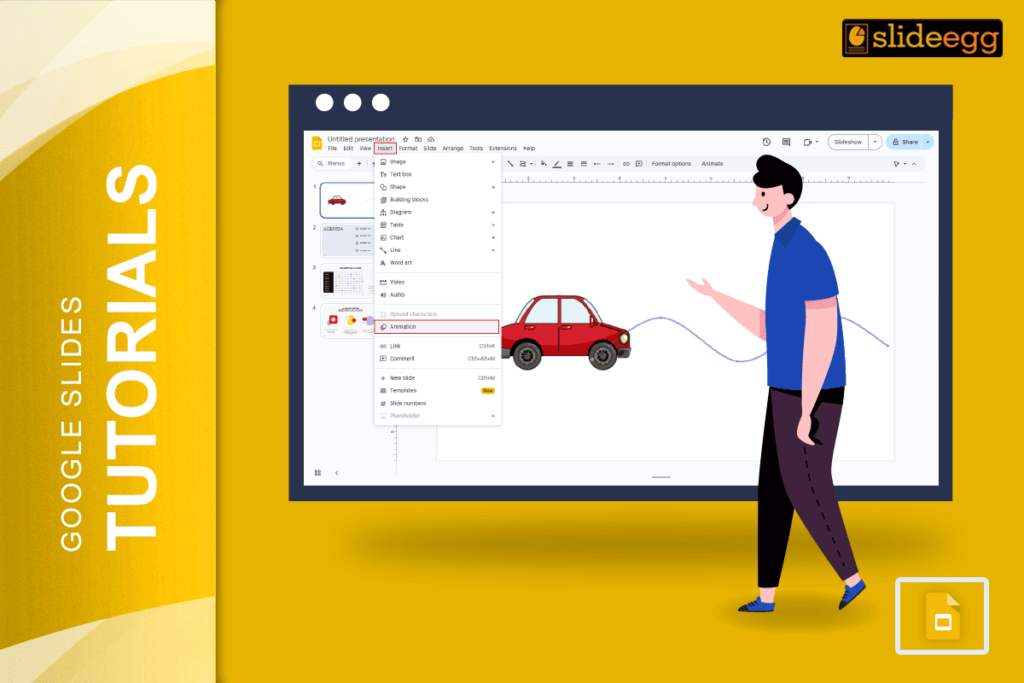| Quick Tips: How to Add Motion Path in Google Slides 🌀Open your Google Slides presentation 🌀Click on the object (text, shape, image, etc.) 🌀Go to Insert > Animation 🌀In the sidebar, select Motion 🌀Under Animation, choose Fly in from left/right/top/bottom 🌀Use custom animation settings to fine-tune speed and start time 🌀Want path-like motion? Use Line or Curve animations manually with duplicate slides (workaround) |
Introduction
Adding movement to your slides can really make your story stand out. If you’ve ever watched a slide where something smoothly glides across the screen, you’ve seen a motion path in action. It’s a cool way to draw attention, explain an idea better, or just add some fun.
But, Google Slides doesn’t have a built-in motion path tool like PowerPoint. Still, you can make it work — and it’s easier than you think.
In this guide, we’ll break it down into tiny, clear steps.
What is a Motion Path?
A motion path is when an object like a shape, text box, or image moves across your slide in a specific direction — like flying from left to right or moving in a circle.
It helps:
- Show movement (like cars, arrows, or charts)
- Guide your audience’s eyes
- Add fun and interest to your slides
While Google Slides doesn’t let you draw a motion path directly, you can still simulate it using animations and clever tricks. Let’s see how.
How to Add Simple Motion in Google Slides
Step 1: Open Your Google Slides
Go to Google Slides and open your presentation or create a new one.
Step 2: Select the Object
Click on the thing you want to move — it can be text, image, shape, or icon.
Step 3: Open the Motion Panel
- Click on the object
- Go to the top menu, click Insert > Animation
- A side panel will appear on the right — this is the Motion panel
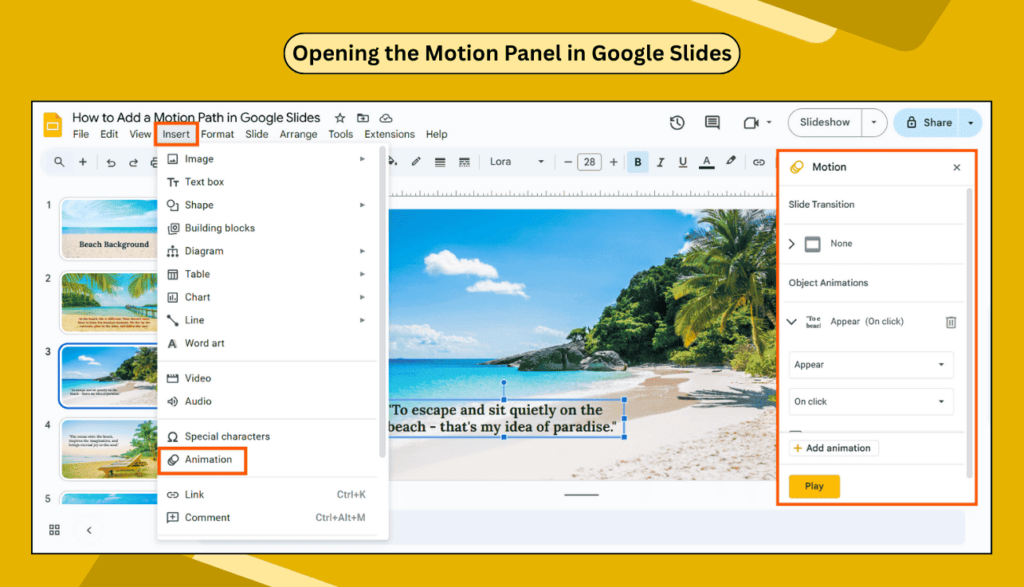
Step 4: Choose an Animation Style
Under “Object Animations,” click + Add animation
Choose something like:
- Fly in from the left
- Fly in from the right
- Fade in
- Zoom in
These aren’t true motion paths, but they do give the effect of motion.
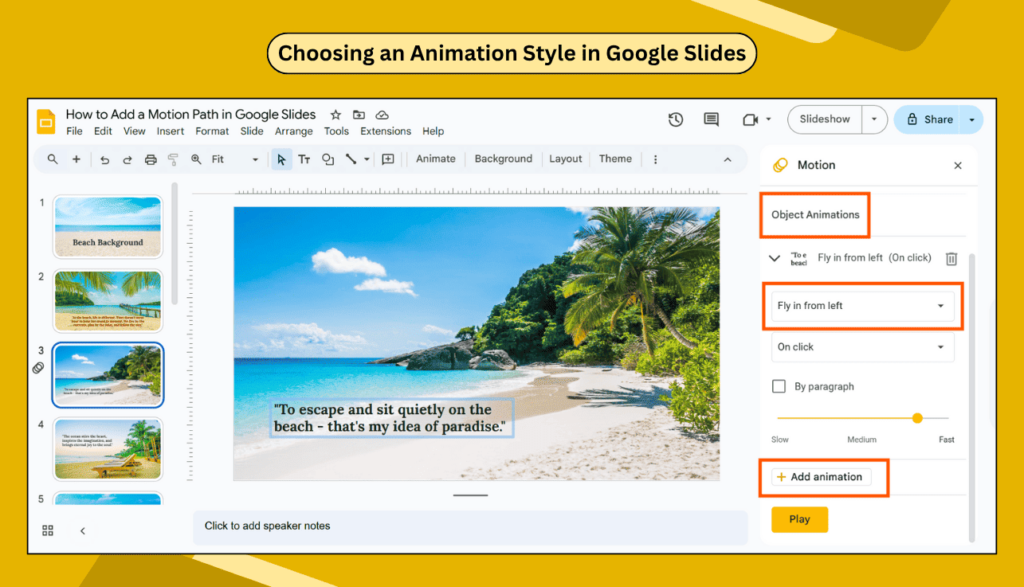
If you’re new to adding animations in Slides, check out our simple tutorial to learn how to start.
Trick: Simulating Motion Path (Workaround Method)
If you want something to move along a path — like from point A to B slowly — here’s a creative workaround.
Method: Use Duplicate Slides
You’ll create a motion by copying slides and changing the position of the object in small steps.
How:
- Add your object (say, a circle)
- Duplicate the slide 5-10 times
- On each slide, move the object a little along the path you want (line, curve, zigzag)
- Use Slide > Transition, set “None” to keep it quick
- Play the slides – it looks like the object is moving!
This gives the illusion of a motion path without using complex tools.
Extra Tips for Better Animations
- Use “On click” or “After Previous” to control when things move
- Combine Fade and Fly-In for smoother effects
- Keep animations simple and fast to avoid distractions
- Use consistent directions (like all items flying from left)
🙋♀️ FAQs About Google Slides Motion Paths
Q1. Can you add a custom motion path in Google Slides?
No, Google Slides doesn’t have a direct motion path tool. But you can use “Fly in” animations or simulate a path using duplicate slides.
Q2. How do I move an object from one place to another in Google Slides?
Use the Fly In animation or copy the object over multiple slides and slightly shift its position each time.
Q3. Can I make a circle move in Google Slides?
Yes! Use duplicate slides and move the circle slightly in each slide to make it look like it’s moving in a circle.
Q4. How do I open the animation panel in Google Slides?
Click on your object, go to Insert > Animation and the Motion panel will open on the right side.
Final Thoughts
Even though Google Slides doesn’t have a built-in motion path tool like some other apps, you can still make your objects move in cool ways. With simple animations or smart tricks like using extra slides, you can add life to your presentation.
Also, if you’re looking to level up your presentation design or add more polish, you might like these pro tips for making professional Google Slides presentations.
Let your slides tell your story — with motion.