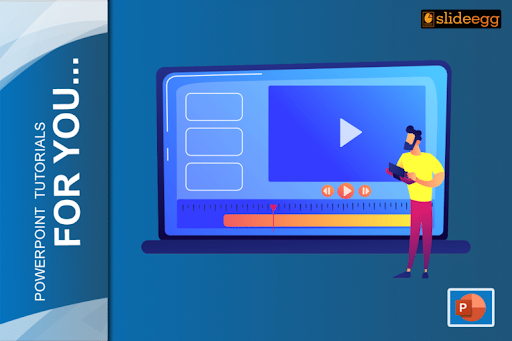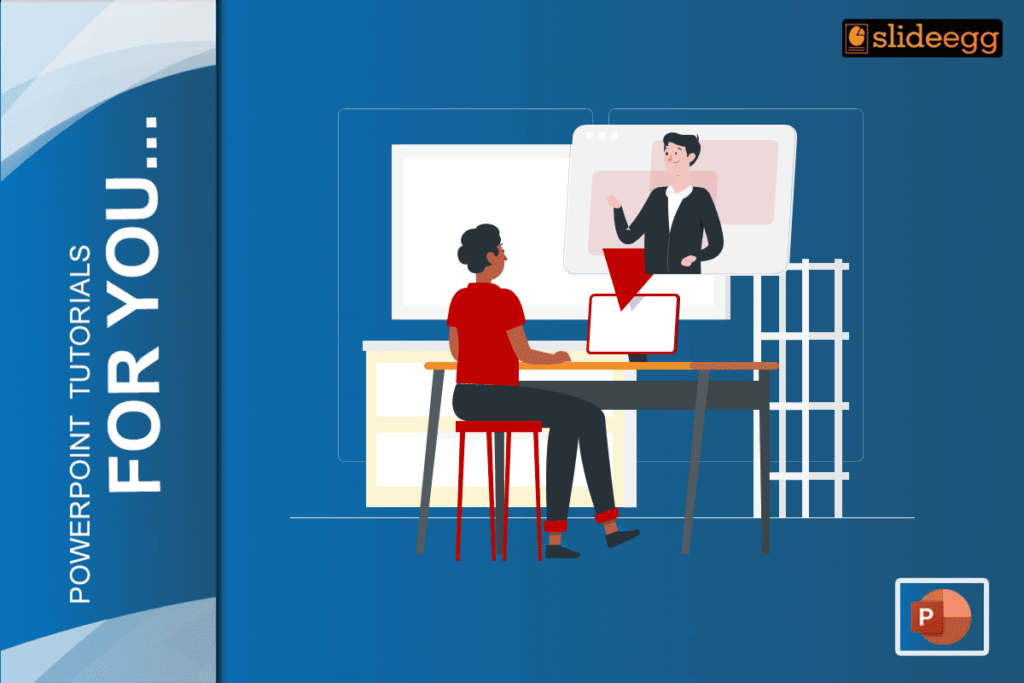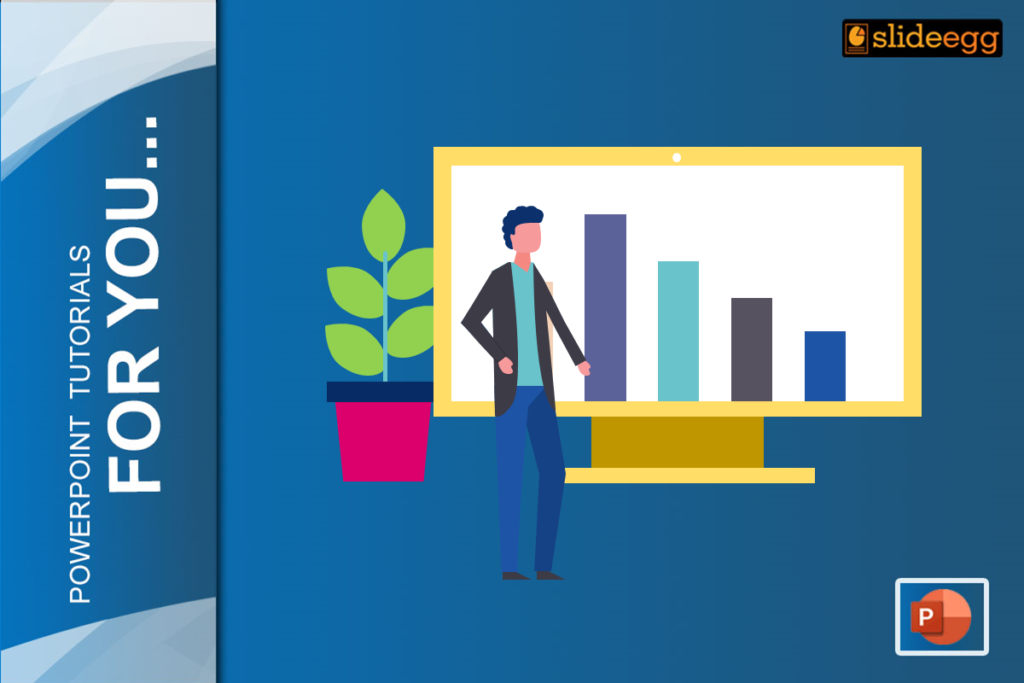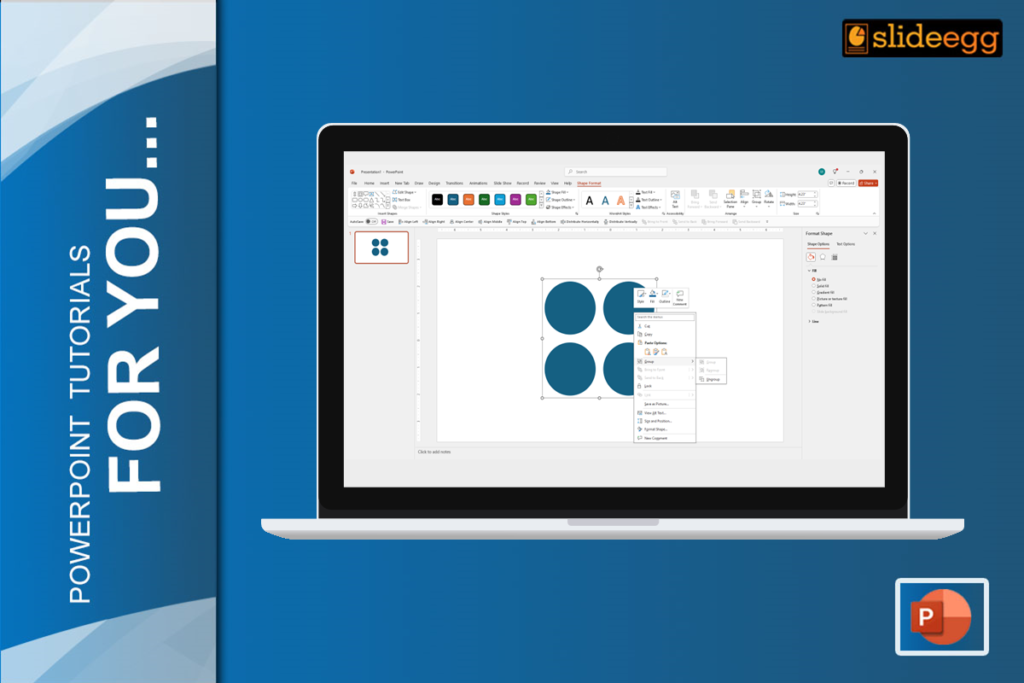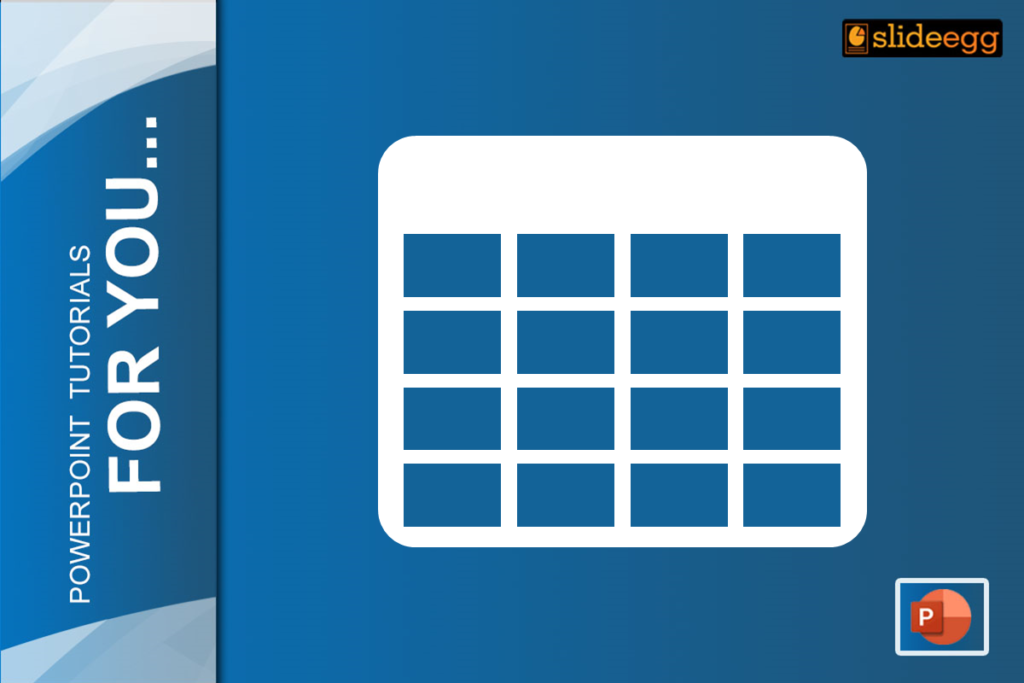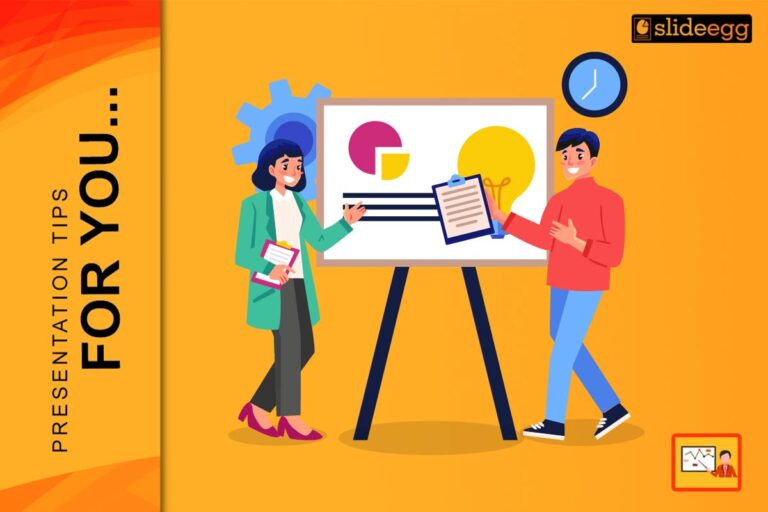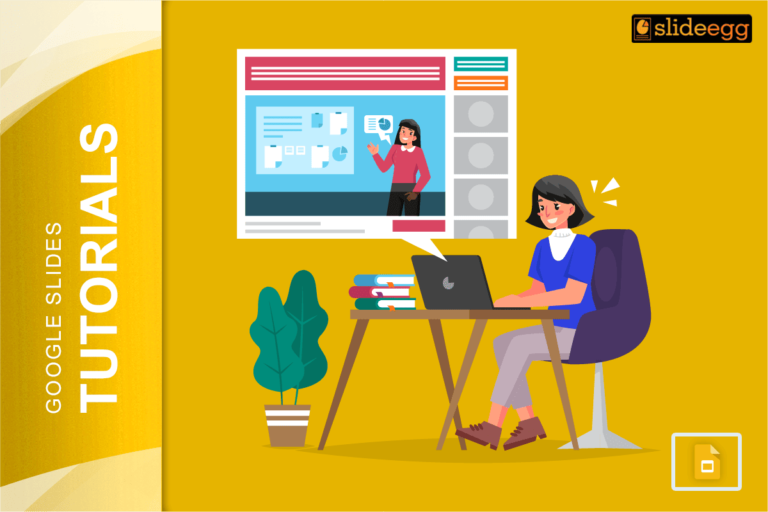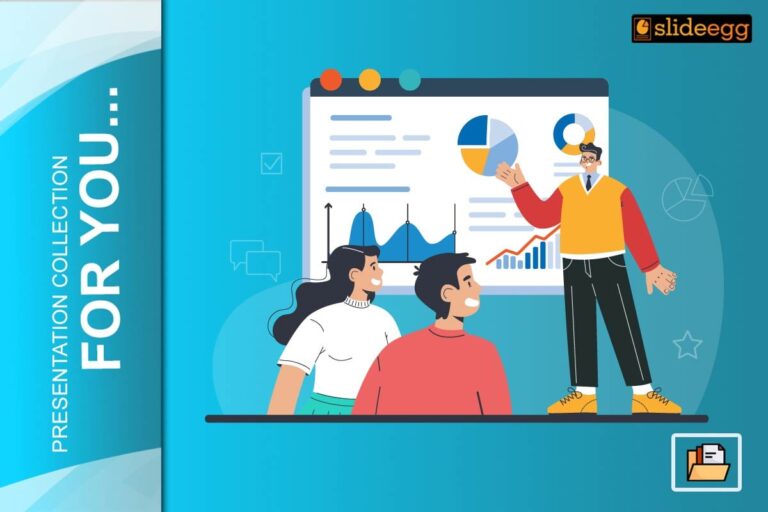Creating a PowerPoint presentation from scratch can be a daunting task, but with the help of a PowerPoint presentation template, you can easily create a polished and professional-looking presentation in no time.
A well-designed PowerPoint presentation can help you deliver your message to your audience with supporting proof, data, analysis, and more. However, including all of the necessary content in your presentation can be time-consuming.
One of those necessary content is nothing but videos.
I hope this might be all of your problems.
In some cases, you may need to include external source videos to help simplify your presentation. But how can you seamlessly embed a video from an external source into your presentation without causing any confusion?
Tada! Slide Egg can help you simplify your presentation by allowing you to easily source and embed videos from external sources. Let’s get into the steps for it.
Step 1: Open the PowerPoint application on your desktop.
Step 2: Choose the slide where you want to add the video.
Step 3: Navigate to the web and search for the source video.
Step 4: Once you have found the source video, copy its URL from the address bar.
Step 5: In your PowerPoint presentation, navigate to the slide where you want to add the video.
Step 6: Highlight the text or object on the slide where you want to place the video.
Step 7: Right-click on the highlighted text or object and select “Hyperlink” from the drop-down menu.
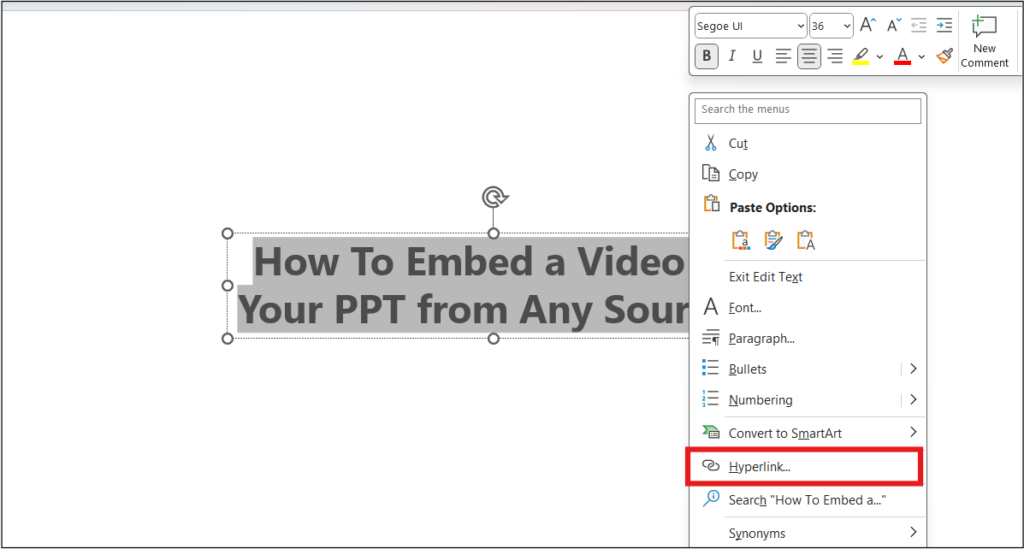
Step 8: In the “Insert Hyperlink” dialog box, paste the video’s URL into the “Address” field and click “OK.”
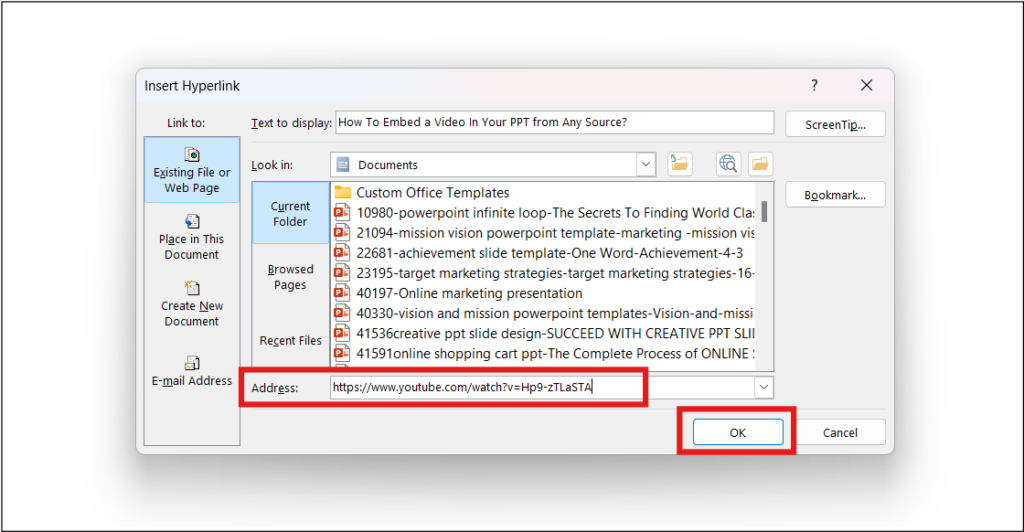
Step 9: Once you’ve added the hyperlink, the text or object you selected will now be clickable and will direct the viewer to the external video source.
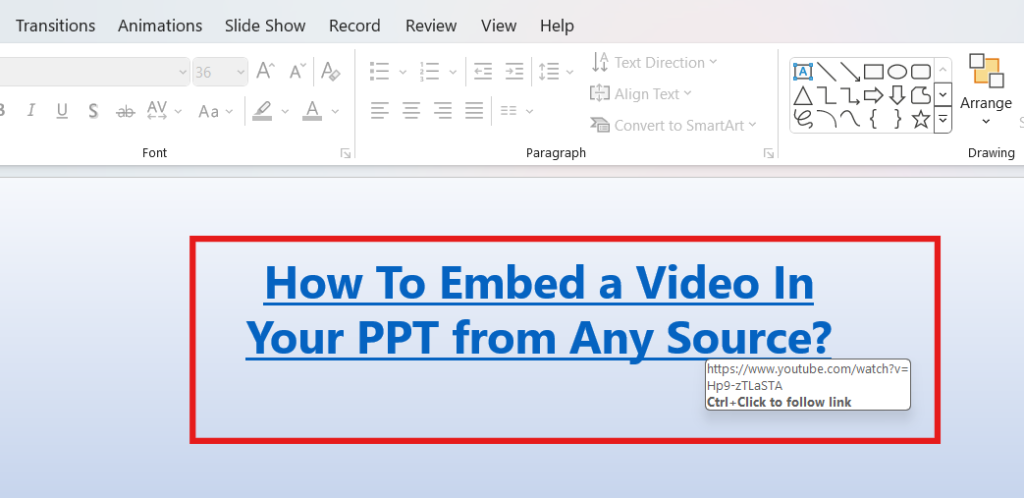
Now, just by following these simple steps, you can easily embed videos from any external source into your PowerPoint presentation without having to download and store the video file.
Okay. You may have doubts about the benefits or the help of adding an external link or source. I have given them below.
How Can Sourcing Videos Benefit Your Presentation?
Adding the source link to your template helps you to directly access the video without any manual control.
This can eliminate the need to download external videos and search for them each time. It also helps you prevent confusion when selecting videos.
One more advantage you have here is that incorporating source videos into your presentation can enhance the audience’s understanding of the topic. It explains the content well so your audience can grab the ideas faster.
Wrap-up
We are at the end…
Including videos in your presentation can help your audience better understand the content and keep them engaged throughout your presentation.
So don’t hesitate or wait to include any video links that can make your presentation more compelling and effective. That’s what will help you grab your audience’s attention quickly.
Now that you have learned to add video to your presentation, check out Slide Egg for free PowerPoint templates and Google Slides that will help take your presentations to the next level with eye-catching, cutting-edge PowerPoint templates with a wide range of categories and easy-to-use options.
Don’t have the time to create your own presentation? No problem! Just send your content details to our PPT design service, and we’ll take care of the rest.