| Quick Tips: Google Slides Pixel Sizes Made Easy ✅ Standard Google Slide = 1280 x 720 pixels (16:9 ratio) ✅ Widescreen format = 1280 x 720 pixels ✅ Standard format (4:3) = 1024 x 768 pixels ✅ Custom sizes can go up to 50 inches wide or tall ✅ Always check your slide size before adding images ✅ Use Page Setup to change slide dimensions ✅ Keep text readable by using proper font sizes |
Introduction
Google Slides has a standard size of 1280 x 720 pixels. Most people don’t know this number, and it causes big problems with their presentations.
When you add a photo to your slide, it might look perfect on your computer. But when you show it on a big screen, it becomes blurry and ugly. This happens because the photo is smaller than your slide’s pixel size.
The same thing happens with text. You think your words look fine, but your audience can’t read them from far away. Why? Because you didn’t plan for the right slide dimensions.
Every pixel on your slide matters. Think of pixels like tiny dots that make up your slide. When you have 1280 dots going across and 720 dots going down, you get one complete Google Slide. Understanding this simple fact will change how your presentations look forever.
Most presentation disasters happen because people ignore pixel sizes. They just drag and drop images without thinking. They type text without checking if it fits properly. Then they wonder why their presentations look bad.
Learning about Google Slides pixel dimensions takes just five minutes. But it will save you hours of frustration and make your presentations look amazing every single time.
Understanding Google Slides Default Pixel Dimensions
Every new Google Slides presentation starts with the same size. The default Google Slide dimensions are 1280 pixels wide by 720 pixels tall. This gives you what designers call a 16:9 aspect ratio.
Why this size? Google chose these dimensions because they work perfectly on most modern screens, laptops, and projectors. Whether you’re presenting on a big TV or a small laptop screen, your slides will look crisp and clear.
Breaking Down the Standard Size
The standard Google Slide size of 1280 x 720 pixels means:
- Width: 1280 pixels (about 13.3 inches when printed)
- Height: 720 pixels (about 7.5 inches when printed)
- Aspect ratio: 16:9 (widescreen format)
- Total area: 921,600 pixels
This widescreen format matches most modern displays, making your presentations look natural and professional.
Different Google Slides Size Options
Google Slides offers several preset sizes to match different needs and devices.
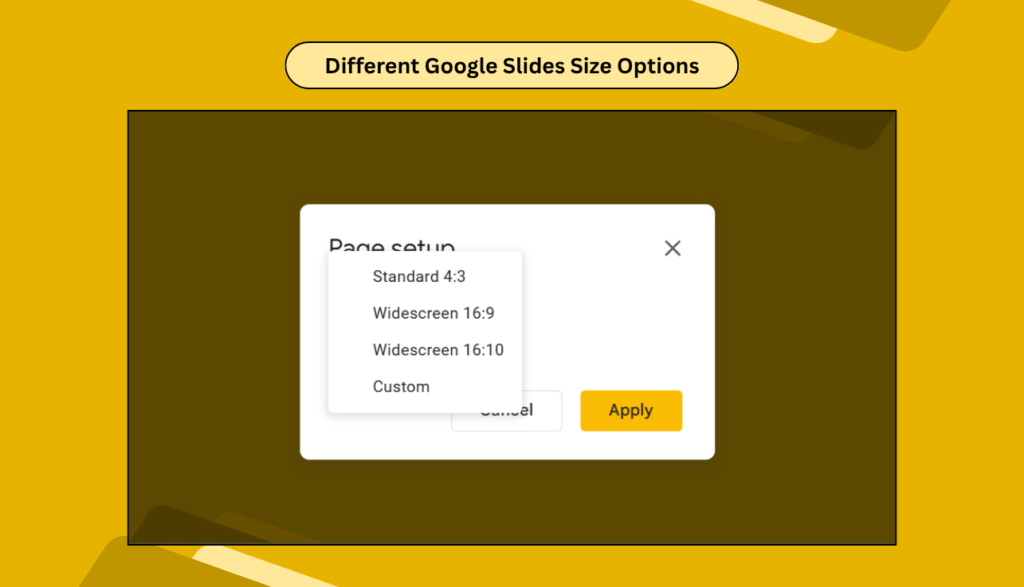
✅ Widescreen Format (Default)
- Pixels: 1280 x 720
- Aspect ratio: 16:9
- Best for: Modern screens, laptops, TVs, most projectors
- When to use: General presentations, business meetings, classroom teaching
✅ Standard Format (4:3 Ratio)
- Pixels: 1024 x 768
- Aspect ratio: 4:3
- Best for: Older projectors, traditional screens
- When to use: Schools with older equipment, some conference rooms
✅ Custom Slide Dimensions
Google Slides also lets you create custom sizes up to:
- Maximum width: 50 inches
- Maximum height: 50 inches
- Minimum size: 1 inch by 1 inch
How to Check Your Google Slides Pixel Size
Want to know exactly what size your slides are? Here’s how to check:
- Open your Google Slides presentation
- Click on “File” in the top menu
- Select “Page setup” from the dropdown
- Look at the current dimensions shown
- The size will be displayed in inches, but you can calculate pixels
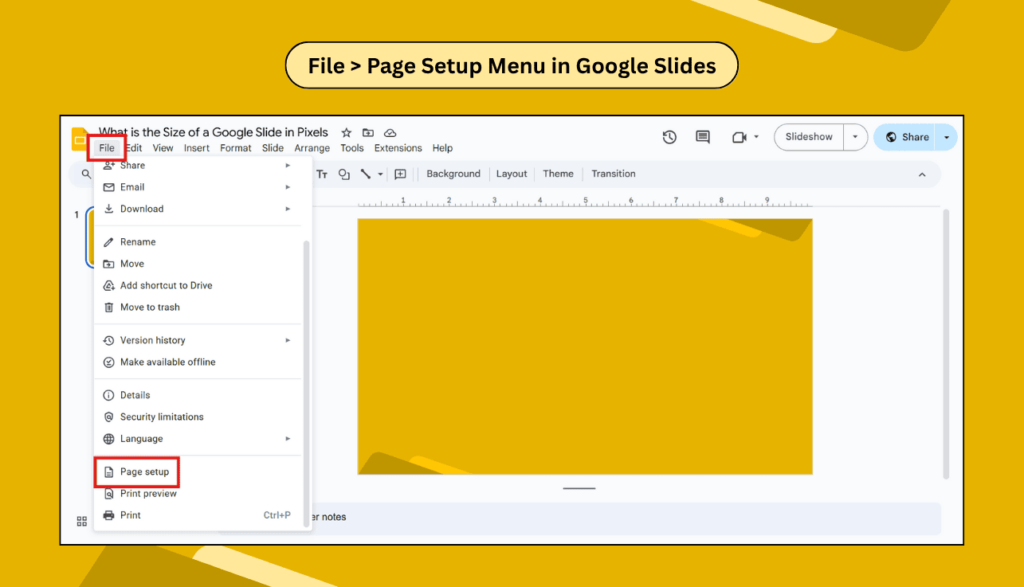
Converting Inches to Pixels
Google Slides shows dimensions in inches, but you might need pixels for images or design work. Here’s the simple math:
✅ For standard slides (16:9):
- 13.33 inches wide = 1280 pixels
- 7.5 inches tall = 720 pixels
✅ For 4:3 slides:
- 10.67 inches wide = 1024 pixels
- 8 inches tall = 768 pixels
The conversion rate is about 96 pixels per inch in Google Slides.
When to Change Your Google Slides Size
Most of the time, the default size works perfectly. But sometimes you might want to change it:
Reasons to Use Custom Dimensions
- Social media posts: Instagram stories need 1080 x 1920 pixels
- Website banners: Different websites need specific sizes
- Print materials: Flyers or posters need different proportions
- Specific display requirements: Some venues have unique screen sizes
- Mobile presentations: Vertical formats work better on phones
Popular Custom Sizes for Different Uses
✅ Instagram Story Format:
- Size: 1080 x 1920 pixels
- Aspect ratio: 9:16 (vertical)
- Perfect for mobile sharing
✅ YouTube Thumbnail:
- Size: 1280 x 720 pixels (same as default!)
- Aspect ratio: 16:9
- Great for video covers
✅ Facebook Post:
- Size: 1200 x 630 pixels
- Aspect ratio: Close to 16:9
- Works well for social sharing
How to Change Google Slides Dimensions
Changing your slide size is easy once you know where to look:
✅ Step-by-Step Process
- Open your Google Slides presentation
- Click “File” in the menu bar
- Choose “Page setup” from the list
- Select your preferred size from the dropdown
- Or choose “Custom” to enter specific dimensions
- Click “Apply” to change all slides
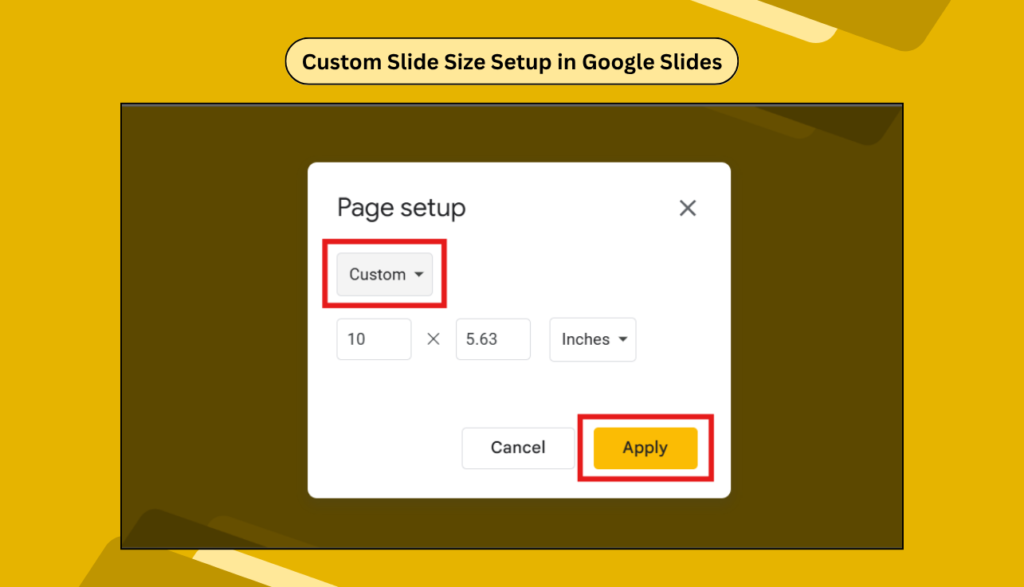
Best Practices for Google Slides Pixel Dimensions
Getting the size right is just the beginning. Here are tips to make your slides look amazing:
✅ Image Resolution Tips
- Use images that are at least as big as your slide dimensions
- For 1280 x 720 slides, use images that are 1280+ pixels wide
- Higher-resolution images look sharper when presented
- Avoid stretching small images to fit
✅ Text and Font Considerations
- Use font sizes that are readable from a distance
- Minimum 24-point font for body text
- Titles should be 36+ points
- Test your slides on different screen sizes
✅ Design Layout Guidelines
- Leave margins around the edges (about 10% of slide width)
- Keep important content in the center area
- Remember that some projectors crop the edges slightly
- Use consistent spacing between elements
Common Problems and Solutions
✅ My Images Look Blurry
Problem: Images appear pixelated or fuzzy
Solution: Use higher resolution images (at least 1280 pixels wide for standard slides)
✅ Text is Too Small to Read
Problem: The audience can’t read your text from far away
Solution: Increase font size to at least 24 points for body text
✅Slides Look Different on Different Screens
Problem: Presentation appears differently on various devices
Solution: Stick to the standard 16:9 format and test on multiple screens
✅Custom Size Isn’t Working
Problem: Can’t set the exact dimensions you want
Solution: Check that your dimensions are within Google’s limits (max 50 inches)
Mobile and Responsive Considerations
More people view presentations on mobile devices than ever before. Here’s what you need to know:
✅ Mobile Viewing Tips
- Standard 16:9 slides work well on most phones when held horizontally
- Vertical slides (9:16) work better for phone viewing in portrait mode
- Keep text large enough for small screens
- Avoid tiny details that disappear on mobile
✅ Cross-Device Compatibility
- Test your slides on different devices before presenting
- Use Google Slides mobile app to check how they look
- Consider creating separate versions for mobile if needed
- Remember that some formatting might change on different devices
Advanced Tips for Professional Results
✅ Working with High-DPI Displays
Modern laptops and monitors have very sharp screens. To make your slides look their best:
- Use vector graphics when possible
- Choose high-resolution images (2x your slide dimensions or more)
- Test on both regular and high-resolution displays
- Consider creating 2560 x 1440 pixel images for crisp results
✅ Preparing for Different Presentation Scenarios
- Conference presentations: Stick with the standard 16:9 format
- Classroom teaching: 16:9 works well, but 4:3 might be needed for older equipment
- Online sharing: Standard dimensions work perfectly
- Print handouts: Consider using custom dimensions optimized for paper
Frequently Asked Questions
Q1: What is the standard Google Slide size in pixels?
The default Google Slide size is 1280 x 720 pixels, which gives you a 16:9 widescreen aspect ratio. This size works well for most modern screens and projectors.
Q2: How do I find out my Google Slide dimensions?
Go to File > Page setup in your Google Slides presentation. The current dimensions will be shown in the dialog box. Google shows sizes in inches, but you can convert them to pixels (96 pixels = 1 inch).
Q3: Can I change the Google Slide size after creating slides?
Yes, you can change the slide size anytime by going to File > Page setup. However, changing the size affects all slides in your presentation and might require you to adjust text and images.
Q4: What’s the best image size for Google Slides?
For standard 1280 x 720 pixel slides, use images that are at least 1280 pixels wide. For best quality, use images that are 2560 pixels wide or larger, especially for full-slide backgrounds.
Q5: Why do my Google Slides look different on different screens?
Different screens have various resolutions and aspect ratios. Sticking to the standard 16:9 format helps ensure consistency across most modern displays. Always test your presentation on the actual screen you’ll be using.
Q6: Can I make vertical Google Slides?
Yes, you can create custom slide dimensions in portrait orientation. Go to File > Page setup > Custom and enter dimensions like 720 x 1280 pixels for a vertical layout.
Q7: What size should I use for social media presentations?
For Instagram stories, use 1080 x 1920 pixels (9:16 ratio). For Facebook or LinkedIn posts, the standard 1280 x 720 pixels works well. For Twitter, consider 1200 x 675 pixels.
Q8: Do Google Slides work well for printing?
Google Slides are designed for screen presentation, not printing. If you need to print, consider adjusting to custom dimensions that match your paper size, like 8.5 x 11 inches for standard letter paper.
Conclusion
Understanding Google Slides pixel dimensions helps you create better presentations that look professional on any screen. Whether you stick with the standard 1280 x 720-pixel size or create custom dimensions, knowing these details gives you more control over how your slides appear to your audience. Remember to test your presentations on various devices and adjust image sizes accordingly for optimal results.






