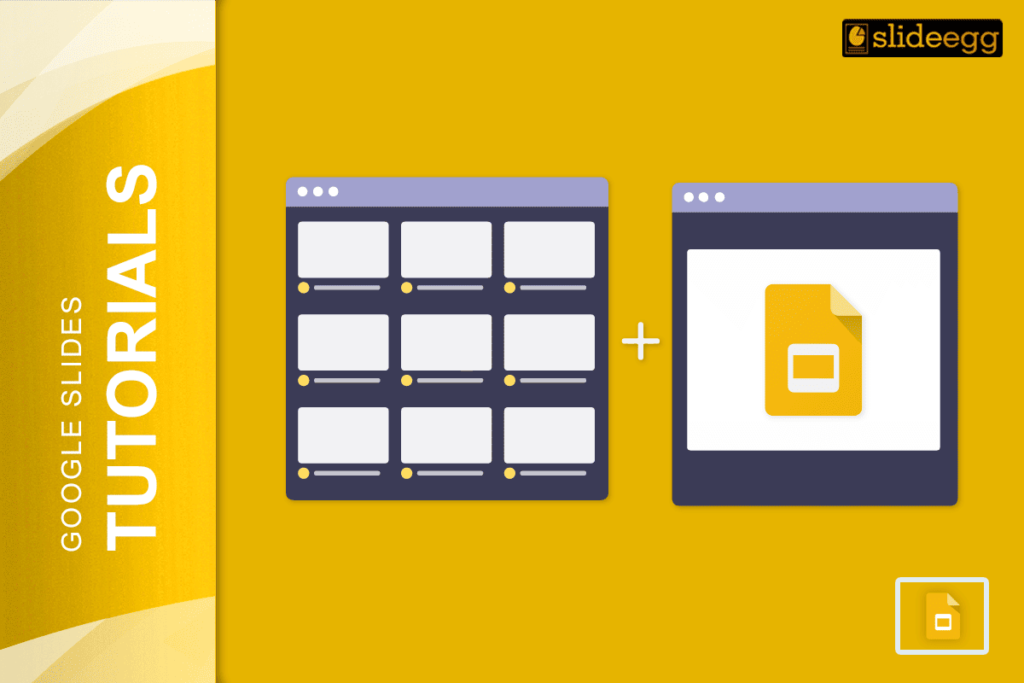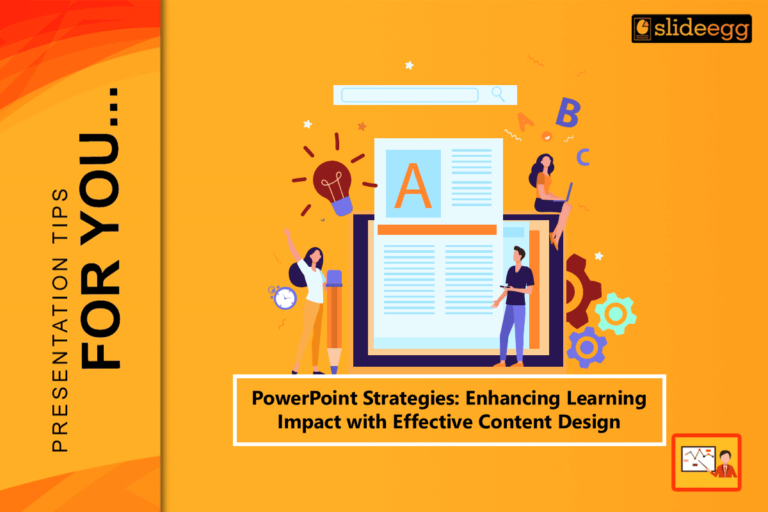| Easy Steps to Start Storyboarding with Google Slides 💠Open Google Slides and choose a blank presentation. 💠Rename the title and set your layout to “Blank” for a clean workspace. 💠Use the “Shape” tool to draw frames (rectangles) to act as panels. 💠Add text boxes under each panel for scene notes or dialogues. 💠Insert images, icons, or sketches to bring your scenes to life. 💠Duplicate slides to create a story flow across scenes. |
Turn Your Slides into a Simple Storyboard
Storyboards are visual guides that help you plan out a story or project before you create the final version. They’re useful for videos, animations, comics, classroom lessons, product pitches, and more. If you don’t want to use complex software, Google Slides is a simple and free way to create one. It gives you all the tools you need—shapes, text, images, and slide duplication—to bring your story to life in small steps.
Why Google Slides Works Great for Storyboarding
Google Slides is more than just a tool for presentations. You can use it to design storyboards because:
- It’s free and cloud-based.
- You can drag and drop images easily.
- You can share and edit with your team in real time.
- It has layout and design tools that help your visuals stay neat.
If you’re new to it, you can explore this simple guide on what Google Slides is and what it’s used for.
How to Create a Storyboard in Google Slides
1. Set the Scene
Start by opening a new Google Slides presentation. Delete any default text boxes. Choose the “Blank” layout for a clean start. Name your file based on your project—like “Storyboard – Science Lesson” or “Storyboard – Video Ad.”
2. Create Panels for Each Scene
Use the rectangle shape to create boxes. Each box will act as a storyboard panel. You can have one panel per slide or multiple panels in one slide (for example, 3 panels in one row).
3. Add Your Content
Inside each panel, insert:
- Images (sketches, icons, or photos)
- Dialogue or scene descriptions
- Notes for timing, camera angles, or transitions
4. Use Slide Duplication to Save Time
Right-click a slide and choose “Duplicate slide.” This helps you keep the same layout while changing only the content. It’s great when your scenes have the same structure but different visuals.
5. Insert Transitions to Show Flow
Want to show how the story moves from one panel to the next? You can add transitions in Google Slides to make it smooth.
Pro Tips to Make It Better
- Use consistent fonts and styles so it looks neat.
- Add speaker notes if you want to describe the scene in more detail (like sound effects, mood, or goal).
- You can also link slides if your storyboard has choices (like branching paths).
- To keep your design clean, use nice backgrounds and just add your content on top.
Where Can You Use a Storyboard Made in Google Slides?
You can use your storyboard for:
- Animation and short films
- Class projects and lesson planning
- Marketing campaigns
- UX or product demos
- Comic strip planning
- Create quizzes with scene-based logic
FAQs
Q. Can I print my storyboard from Google Slides?
Yes, you can! Just go to File > Print. Choose layout options like 1 slide per page or multiple slides.
Q. How do I share my storyboard with someone?
Click the “Share” button on the top right, and enter their email. You can also export it as a PDF or PowerPoint.
Q. Can I use animations in the storyboard?
Absolutely. Just make sure to keep it minimal if you plan to print it.
Q. Can I use a storyboard in slideshow mode?
Yes! Just click “Present.” It’s great if you’re showing it to a team or client.
With Google Slides, you don’t need fancy tools to map out a great story. Just open it, sketch your ideas, and let your creativity take over—slide by slide.