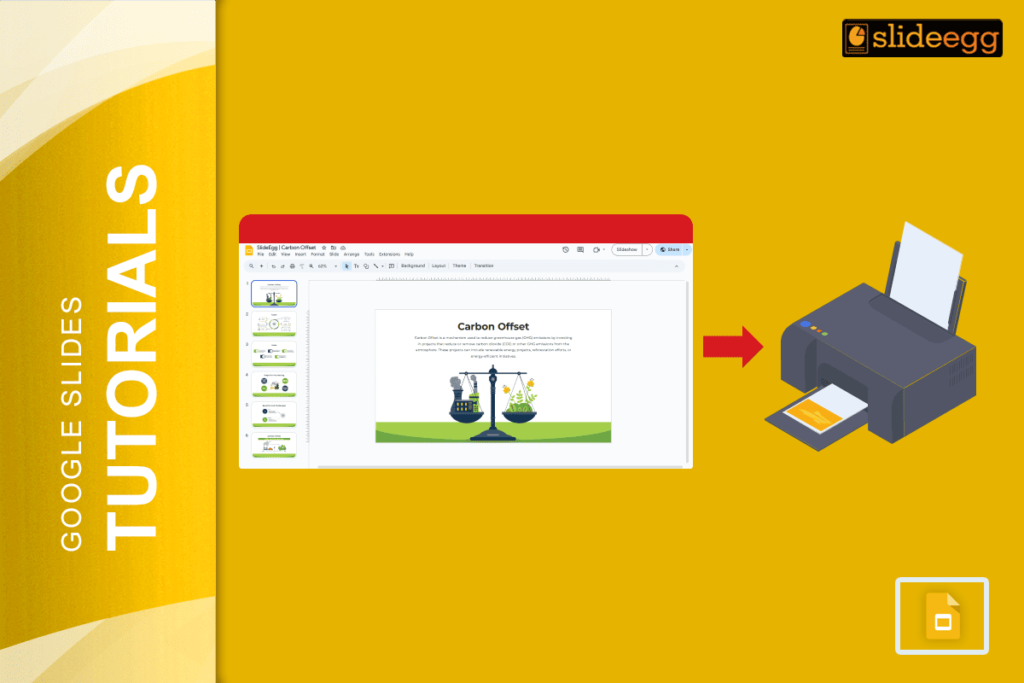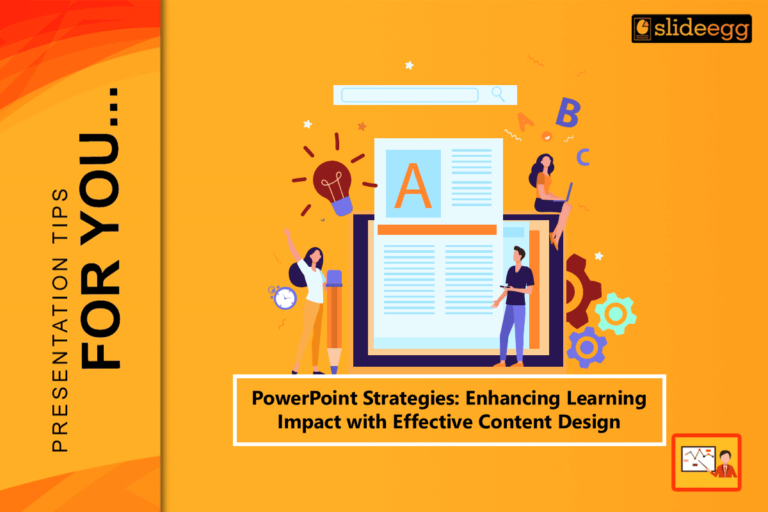| Quick Tips to Print Multiple Google Slides on One Page ✅ Open your Google Slides presentation. ✅ Click File → Print Settings and Preview. ✅ Choose how many slides per page (like 2, 4, 6, or 9). ✅ Select layout (horizontal or vertical). ✅ Click Download as PDF or print directly. |
“Going paperless is great, but when you have to print, make it count.”
Printing more than one slide on a single page is a smart way to save paper and stay organized. Many people don’t know that Google Slides lets you print 2, 4, 6, or even 9 slides on one page. Yup, no extra tools or apps are needed. It’s built right in!
Let’s break it down into super easy steps so anyone can do it—no tech skills required!
🪜 Step-by-Step: Print Multiple Slides on One Page in Google Slides
Step 1: Open Your Google Slides File
Go to your presentation on Google Slides. Make sure all the slides are ready and in order.
Step 2: Click on “File”
You’ll see this in the top-left corner of your screen. A menu will open.
Step 3: Choose “Print preview”
This will show your slides in print view. Don’t worry—nothing prints yet!
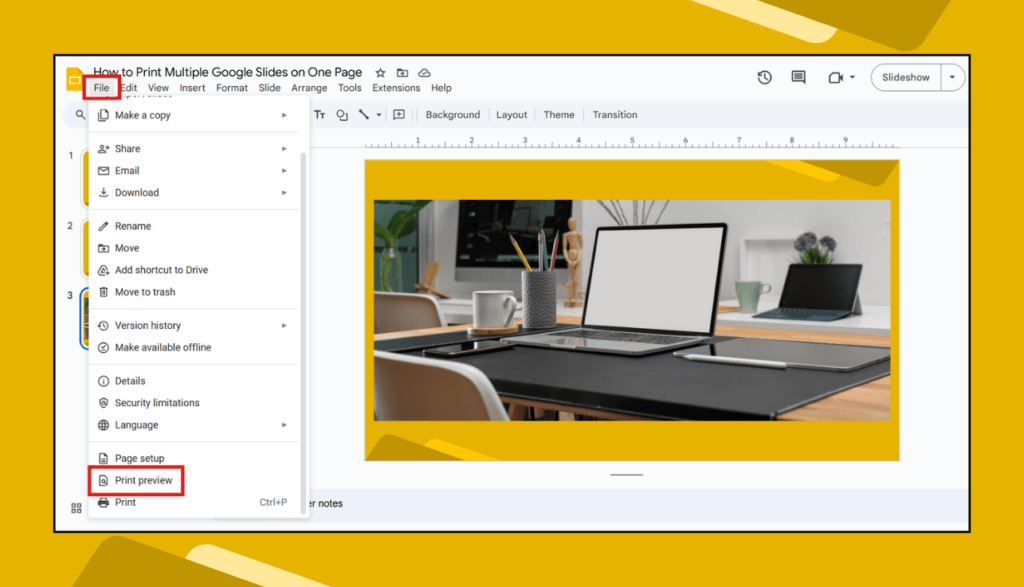
Step 4: Pick How Many Slides Per Page
At the top, look for a button that says 1 slide without notes (or something similar). Click it.
You’ll see options like:
- 1 slide per page
- 2 slides per page
- 4 slides per page
- 6 slides per page
- 9 slides per page
Choose the one that fits your needs. For notes, 3 slides with lines is also helpful for classes.
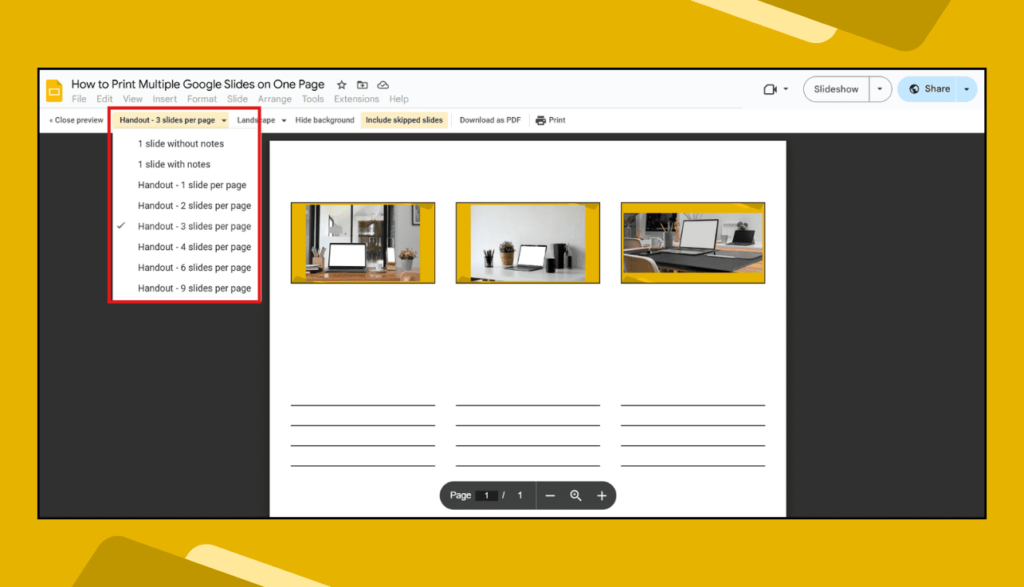
Step 5: Choose Orientation
Next to it, click on “Portrait” or “Landscape.” Landscape works better for more slides.
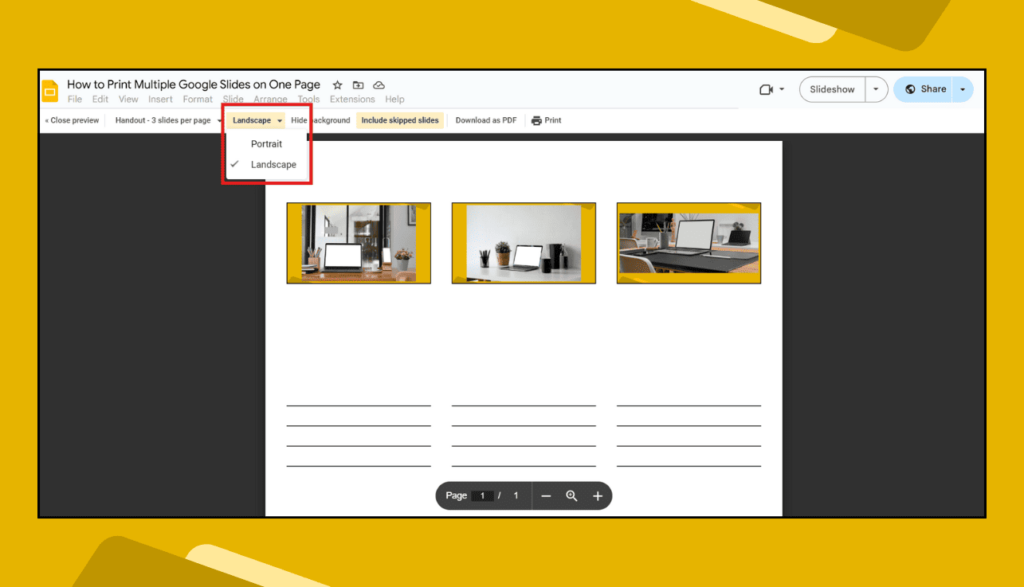
Step 6: Click “Download as PDF” or “Print”
If you want to save it first, click Download as PDF. Or just hit the Print button and you’re good to go!
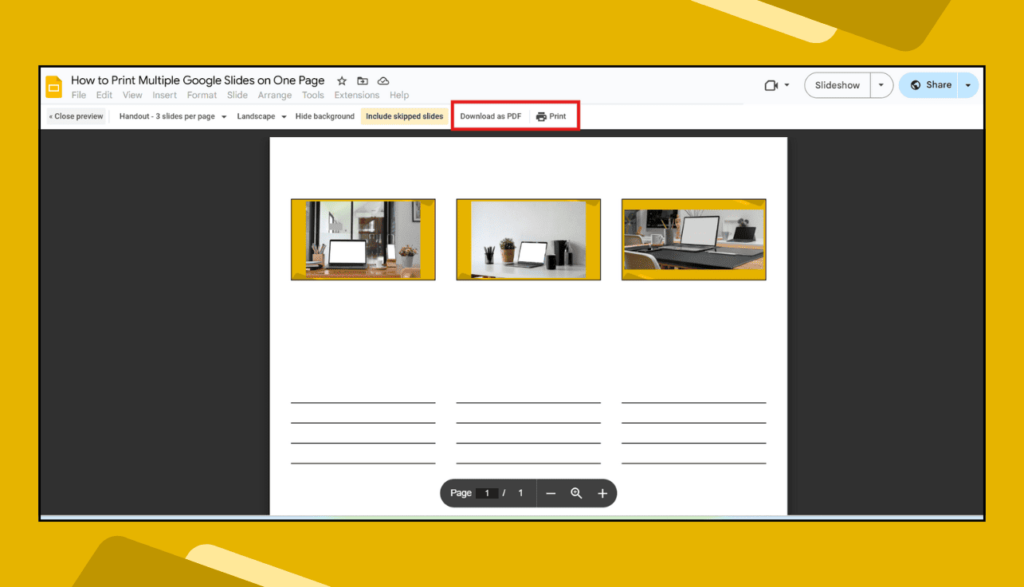
🎯 Why Print Multiple Slides on One Page?
💸 Save Paper & Ink
- One page = many slides = big savings!
🗂️ Better for Handouts
- Perfect for students, teachers, and meeting notes.
🧠 Easier to Review
- Flip fewer pages and see more info at once.
🖨️ Faster Printing
- Instead of 20 pages, you may only print 4 or 5.
🔍 Bonus Tips
- Use PDF print preview before printing to avoid layout issues.
- If the text looks too small, print only 2 or 4 slides per page.
- Landscape layout often fits slides better than portrait.
- Add slide numbers in settings if you’re printing for a group.
🙋♀️ FAQs: Printing Multiple Slides Per Page in Google Slides
❓Can I print slides with speaker notes?
Yes! Choose the layout with “1 slide with notes” under print settings.
❓Can I print Google Slides on A4 or Letter size?
Totally. Your printer will ask you to pick the paper size before printing.
❓Can I do this from a phone?
Not directly. It’s easier on a computer, especially for layout settings.
❓Is there a way to add space for notes?
Yes. Pick the layout that says 3 slides with notes—it adds lines next to each slide.
✅ Final Thoughts
That’s it! Now you know how to print multiple Google Slides on one page without any confusion. It’s quick, super simple, and saves a lot of paper. Whether you’re a student making study notes, a teacher preparing handouts, or someone organizing a meeting, this trick will make your slides look neat and easy to read.
If you’re printing slides often, this method is a real time saver! No fancy tools. No stress. Just a few clicks, and you’re done. 👍