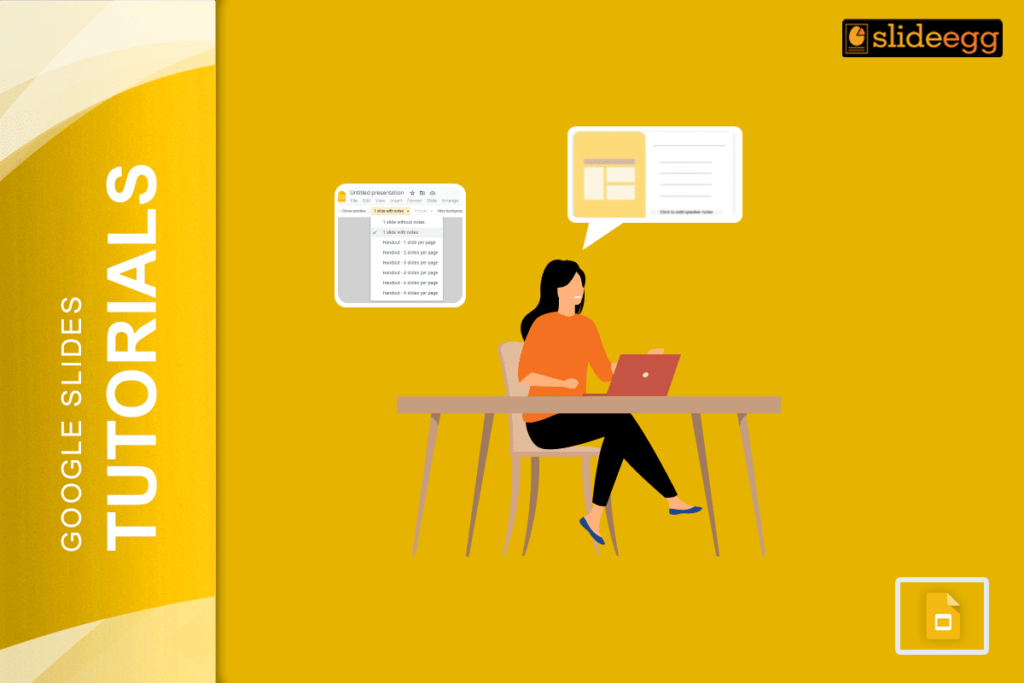| Quick Tips to Print Google Slides with Lines for Notes 💠Open your Google Slides presentation. 💠Click File > Print Settings and Preview. 💠Select the “1 slide with notes” layout. 💠Click Download as PDF or print directly. 💠Lines will appear below each slide for notes. |
Introduction
Google Slides is great for presentations, but did you know you can also print your slides with space for writing notes? Yes, it’s super helpful!
Having lines under each slide makes it easier to remember key points. In this easy guide, you’ll learn how to print Google Slides with lines for notes in just a few clicks.
🖨️ Why Print Slides with Lines for Notes?
Sometimes, just looking at a slide isn’t enough. You might want to write reminders, key facts, or just your thoughts while listening to someone speak. That’s where printing with note lines helps!
Here’s why people love it:
- Helps with studying and revision.
- Great for live presentations and meetings.
- Makes learning easier for students.
- Perfect for planning and brainstorming.
📄 Step-by-Step: How to Print Google Slides with Lines for Notes
Let’s break it down into simple steps.
1. Open Your Presentation
Go to Google Slides and open the file you want to print.
2. Click on “File” in the Top Menu
This will open a dropdown with many options.
3. Select “Print Preview”
A new screen will appear. This is where you set how your slides will look when printed.
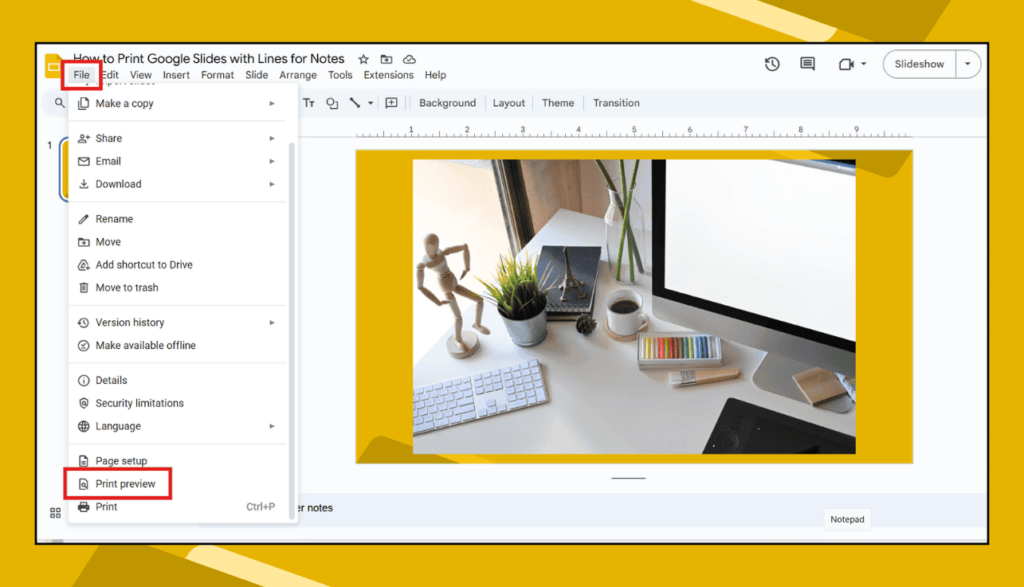
4. Choose “1 slide with notes”
At the top, you’ll see a layout menu. Click on it and choose “1 slide with notes.”
This will show one slide per page and lines under it for writing.
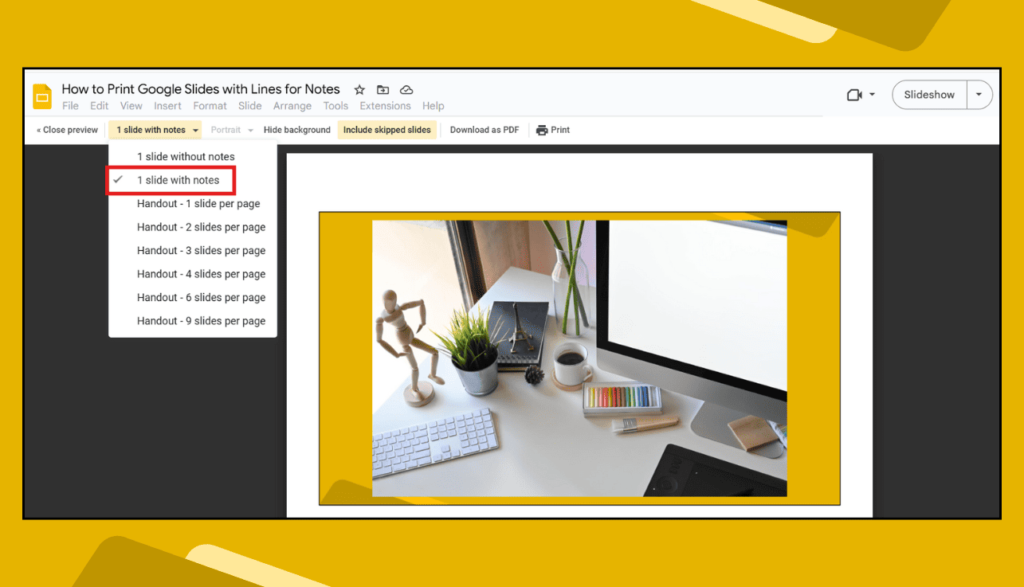
5. Adjust if Needed
You can zoom in or out to see how it looks. You can also choose if you want the background or not.
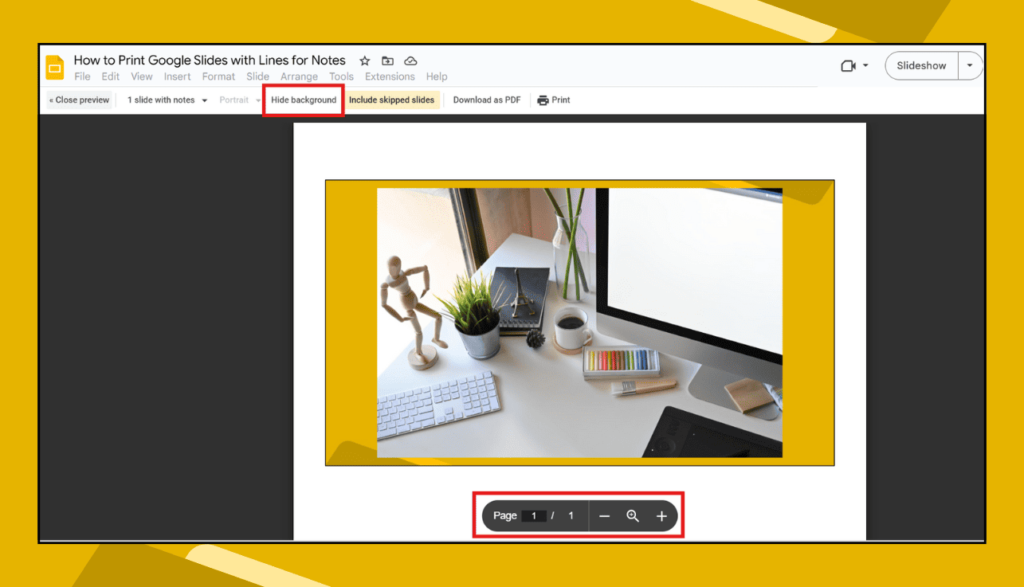
6. Click “Download as PDF” or Print
At the top-left, you’ll see a button to download as PDF. You can also just hit the printer icon to print right away.
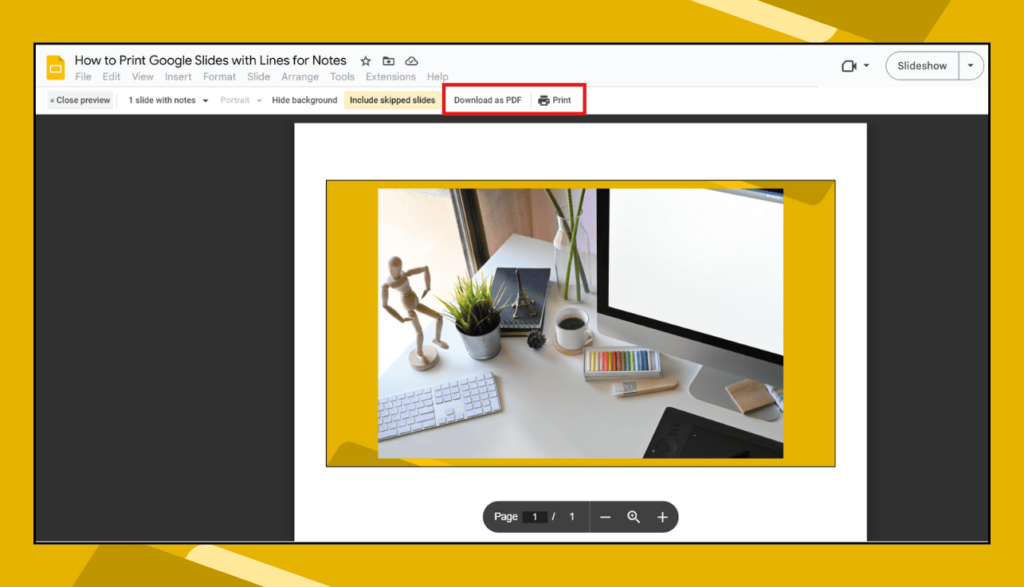
And that’s it! Your slides will be printed with lines under each one for your notes.
🙋♀️ Common Questions People Ask
Can I add more lines under each slide?
Not directly in Google Slides, but you can open the PDF in a tool like Adobe Acrobat and add extra space.
Can I do this from my phone?
Not really. It’s best to use a computer for these settings. The mobile version doesn’t show all options.
Can I print only selected slides with notes?
Yes! Before printing, choose custom pages like 2–5, or whatever range you need.
Will it waste a lot of paper?
It depends. If you want to save paper, try printing two slides per page instead of one. But the note lines only show in the “1 slide with notes” option.
📌 Extra Tips to Make It Easier
- Preview before printing – Always check how your slides look with the lines.
- Use grayscale or black & white to save ink.
- Add speaker notes in advance – These will show up under your slides.
- Try PDF first – It’s easy to share and reprint if needed.
✍️ Final Thoughts
Printing Google Slides with lines for notes isn’t just a neat trick — it’s a smart way to keep track of ideas. Whether you’re preparing for a class, giving a speech, or just trying to stay organized, these printable note-friendly slides make a big difference.
And the best part? You don’t need any fancy tools. Just Google Slides, a printer, and a couple of clicks.