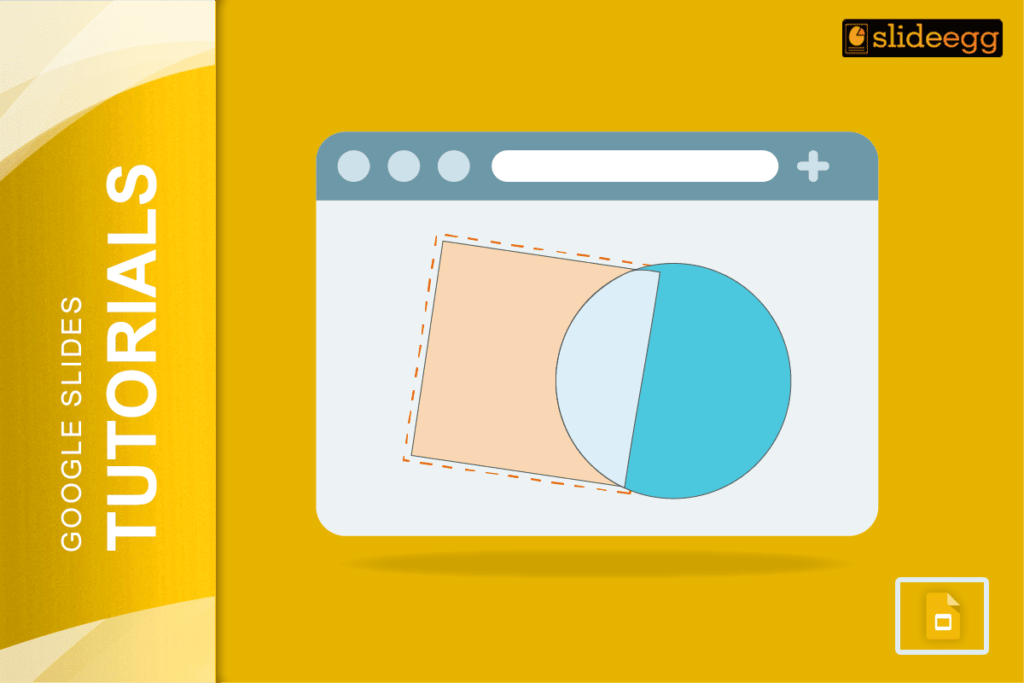| Quick Tips to Merge Shapes in Google Slides 🔥 Add shapes using the Insert menu. 🔥 Arrange them where you want. 🔥 Use Group to lock them together. 🔥 Adjust size, color, and style. 🔥 Use tools like PowerPoint or Canva to create real merged shapes. |
Shapes make your Google Slides look neat, fun, and professional. You can use them for titles, flowcharts, icons, or just to make your slide less boring. But what if you want to merge two or more shapes to make something new?
Well, Google Slides doesn’t have a true merge button. But don’t worry. You can still group shapes, layer them, and even use a few smart tools to create custom shapes. And we’ll show you exactly how — no tech skills needed.
🧩 Why Merge Shapes in Google Slides?
Merging shapes can help you:
- Create custom icons or graphics
- Save time (no need to upload designs)
- Make your slides look more professional
- Build diagrams or charts quickly
Even though Google Slides is simple, with a few tricks, it can do a lot more than it looks.
🛠️ Step-by-Step Guide to Merge Shapes in Google Slides
✅ Step 1: Open Your Slides
Open your Google Slides presentation and pick the slide you want to work on.
✅ Step 2: Insert Shapes
Click Insert > Shape, then choose a shape like a circle, square, arrow, or heart. Add two or more shapes.
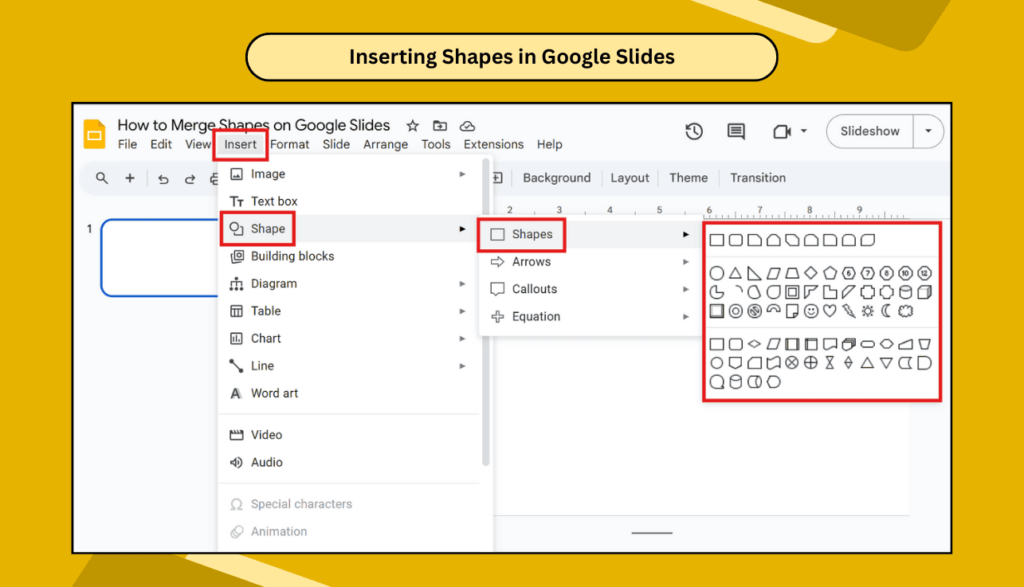
✅ Step 3: Position the Shapes
Drag the shapes and place them where you want. You can overlap them, put one on top of the other, or line them up side by side.
✅ Step 4: Select All Shapes
Hold Shift and click on each shape to select them all.
✅ Step 5: Group the Shapes
Once selected, go to the top menu and click: Arrange > Group.
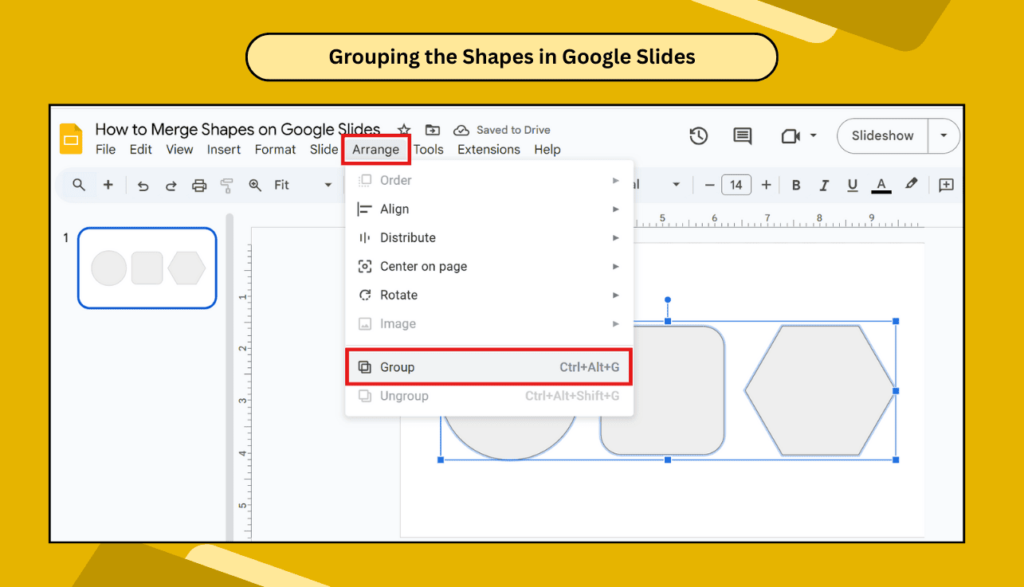
Or use these keyboard shortcuts:
- Windows: Ctrl + Alt + G
- Mac: Cmd + Option + G
Now, the shapes are grouped! You can move them, resize them, or style them like a single shape.
📝 Note: Grouping is not the same as merging. The shapes are still separate, just grouped together.
🎯 What If You Want to Truly Merge Shapes?
Google Slides can’t really “melt” two shapes into one. But here are better options if you want to do that:
✅ Option 1: Use Microsoft PowerPoint
PowerPoint has actual shape merge tools like:
- Union (combine into one)
- Intersect (keep overlapping part)
- Subtract (cut out part of one shape)
- Fragment (split into pieces)
Once you create your merged shape in PowerPoint, just:
- Save it as an image (PNG)
- Upload or copy it into Google Slides
✅ Option 2: Use Free Design Tools (No PowerPoint? No Problem)
Try free tools like:
- Canva – Easy drag-and-drop editor
- Lucidchart – Great for diagrams (works with Google Slides)
- Figma – More advanced but powerful
After creating your shape:
- Export it as an image
- Insert into Google Slides
Boom! Now you have your custom merged shape.
⚠️ What About Google Drawings?
You might’ve heard of using Google Drawings. It’s helpful for layering and grouping shapes, but it does not offer real shape merge tools.
You can:
- Insert and arrange shapes
- Group them
- Adjust colors, size, and transparency
- Save as an image and import into Slides
It’s a creative workaround, not a true merge.
🎨 How to Customize Grouped Shapes
Once you group the shapes in Google Slides:
- Change fill color and border
- Add drop shadow or reflection
- Resize all shapes together
- Right-click > Ungroup if you want to edit them separately again
💡 When Should You Merge or Group Shapes?
Use shape grouping or merging when:
- Designing flowcharts or mind maps
- Creating custom icons or buttons
- Making visual slides for reports
- Highlighting ideas creatively
- Replacing boring bullet points with visuals
🙋♀️ FAQs – Merging Shapes in Google Slides
❓Can I fully merge shapes in Google Slides like in PowerPoint?
No. Google Slides only supports grouping, not true merging. But you can create merged shapes in tools like PowerPoint or Canva and add them as images.
❓What’s the difference between grouping and merging?
- Grouping: Combines shapes so they move/resize together, but each shape stays separate.
- Merging: Blends shapes into one new shape.
❓Can I edit grouped shapes later?
Yes. Right-click the group and choose Ungroup to make changes to individual shapes.
❓Do I need add-ons to merge shapes?
Not for basic grouping. But for advanced merging, try Lucidchart, Canva, or even PowerPoint.
🎉 Final Thoughts
You don’t need fancy software to make beautiful slides. With a few smart tricks like grouping shapes, using external tools, or inserting custom images, you can create awesome slide designs — right inside Google Slides.
Remember, tools don’t make a designer. Your creativity does. And with these simple steps, your next presentation will definitely stand out.