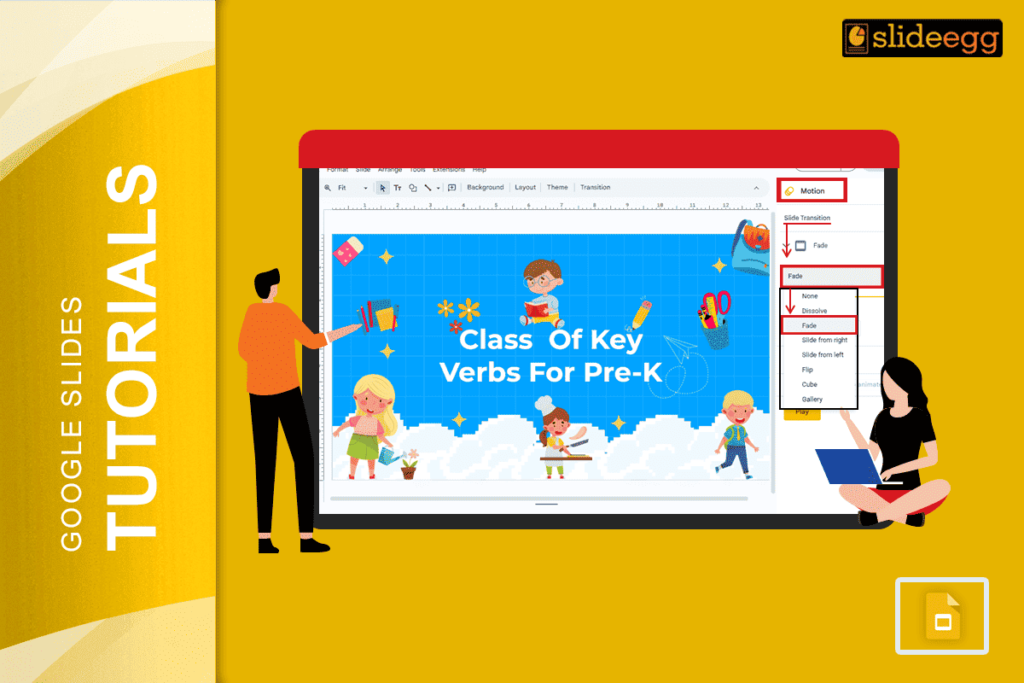| Quick Tips for Making Words Transition on Google Slides: 🌀Open your Google Slides presentation. 🌀Click on the text box or word you want to animate. 🌀Go to Insert > Animation. 🌀Choose your favorite animation (like “Fade in” or “Fly in”). 🌀Set the speed and when it should start. 🌀Click Play to see how it looks. |
Introduction
Google Slides is super handy when you want to create clean, simple, and cool-looking presentations. But what if you want your words to move, pop, or fade in gently? That’s where text transitions come in.
Adding transitions to words can make your slides more fun, easier to follow, and way more engaging. This guide will help you learn how to make word transitions on Google Slides—step by step.
What Is a Text Transition in Google Slides?
A text transition is when words in your slide move or appear with a special effect, like fading in, flying from the side, or zooming in. This helps to:
- Grab attention.
- Make your message clear.
- Keep your audience focused.
You can control how the words move, how fast, and when they move.
🛠 Step-by-Step Guide: How to Make Words Transition on Google Slides
Let’s go through the process slowly and simply. Ready?
1. Open Your Google Slides
Go to Google Slides and open the slide where you want the magic to happen.
2. Click on the Text
Click on the text box or select the word or sentence you want to animate.
3. Go to Insert → Animation
At the top, click Insert, then select Animation from the dropdown.
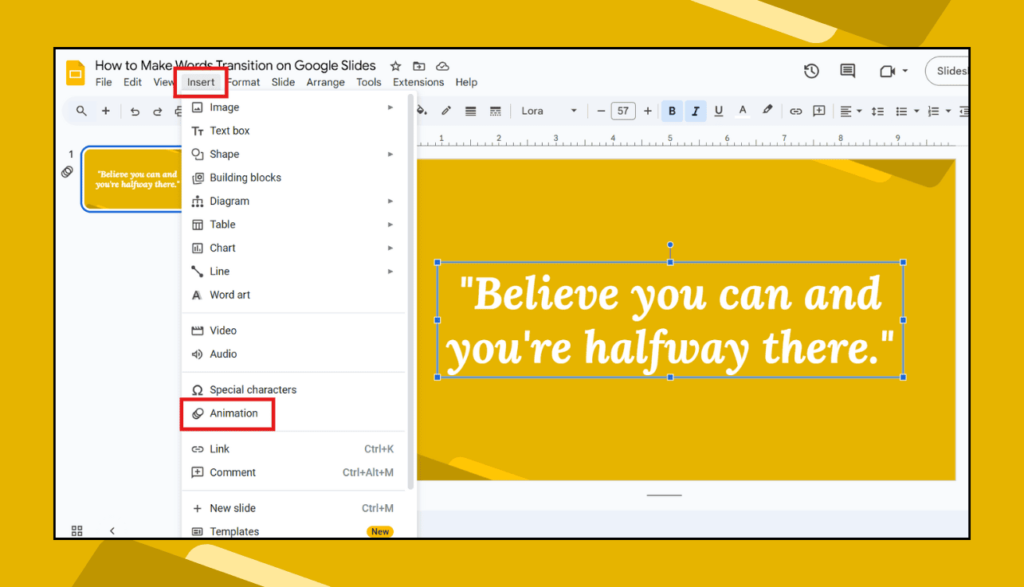
💡 Tip: You can also right-click on the text box and select “Animate.”
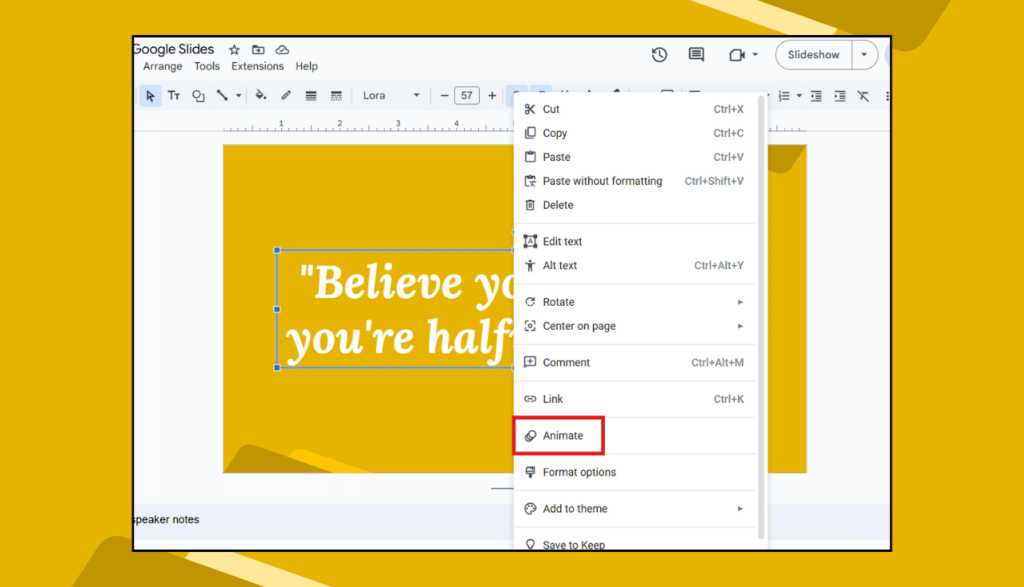
4. Choose an Animation Style
A panel will appear on the right side. You’ll see different options like:
- Fade in
- Fly in from the left
- Zoom in
- Appear
Pick the one you like!
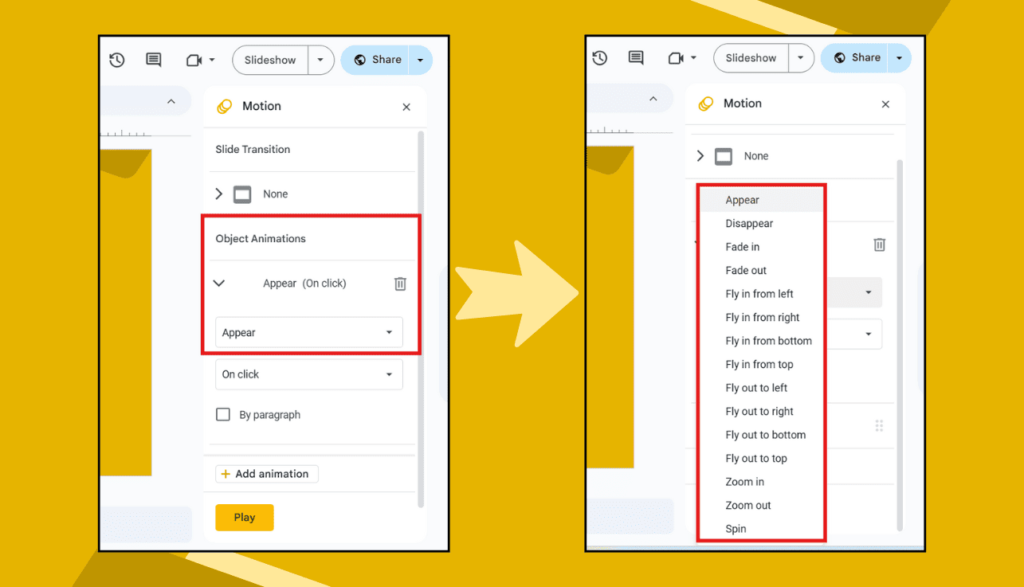
5. Adjust Timing & Triggers
Here, you can choose:
- On click (words move when you click)
- After the previous (moves after the last action)
- With previous (moves together with something else)
Also, choose the speed—slow, medium, or fast.
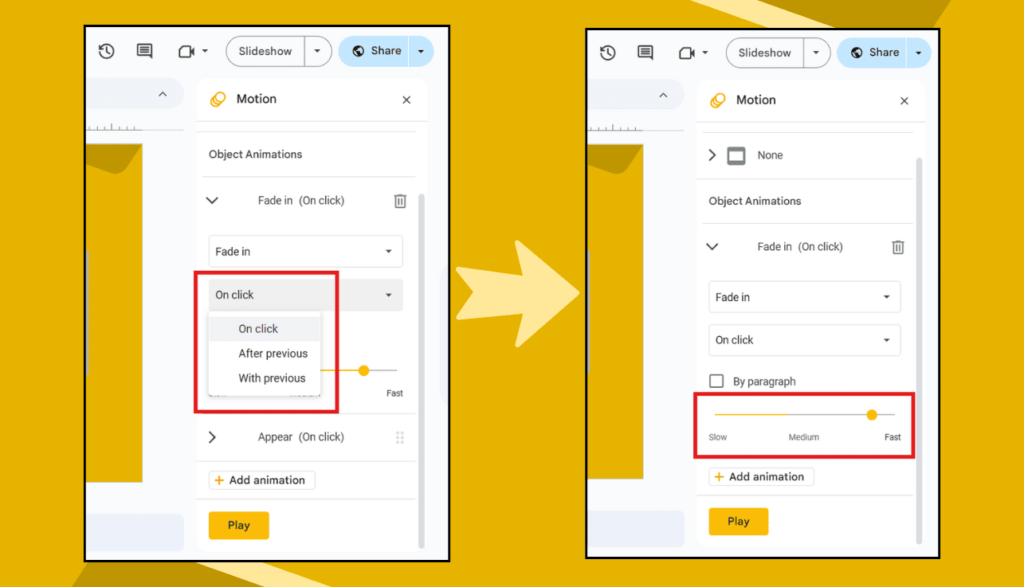
6. Click “Play” to Preview
Click the Play button in the animation panel. You’ll see how your words will move. Don’t like it? You can change the style again.
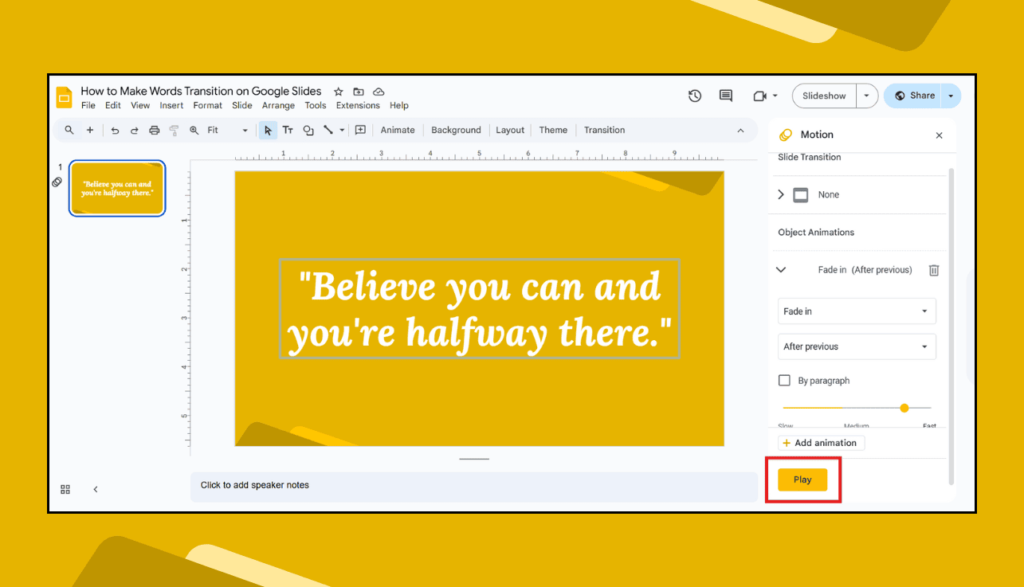
🎯 Pro Tips to Make It Look Cool
- Don’t use too many effects. One or two is enough.
- Use the same animation for all text in one slide for a clean look.
- Use Fade In for serious presentations.
- Use Fly In or Zoom for fun, creative slides.
🧠 Why Use Word Transitions in Slides?
Here’s why adding transitions is a smart idea:
- Makes information easier to understand.
- Shows that you put effort into your slides.
- Helps your ideas stand out.
- Keeps people awake during your talk.
Even a small animation can make a big difference.
🙋 FAQs: People Also Ask
Q1: Can I animate just one word, not the whole sentence?
Yes! You can animate one word by putting it in a separate text box and adding the animation to that box.
Q2: Can I make words appear one by one?
Yes. Put each word (or line) in its own text box. Then, set the animation to happen “On click” for each one.
Q3: Do Google Slides have cool effects like PowerPoint?
Yes, but fewer. Google Slides has simple, clean effects like Fade, Zoom, Fly-In, and Appear.
Q4: Can I use transitions on the phone?
Google Slides app has limited animation features. It’s best to use a laptop or desktop for full control.
Q5: Will animations work when I present online?
Yes! If you share your screen or present through Google Meet, the animations will work just fine.
Final Thoughts
Making your words move in Google Slides is not just fun—it helps your slides speak better. With just a few clicks, you can turn boring text into something that flows smoothly and looks smart.
Don’t worry if you’re new to this. Follow the simple steps above, try a few styles, and you’ll get the hang of it in no time.