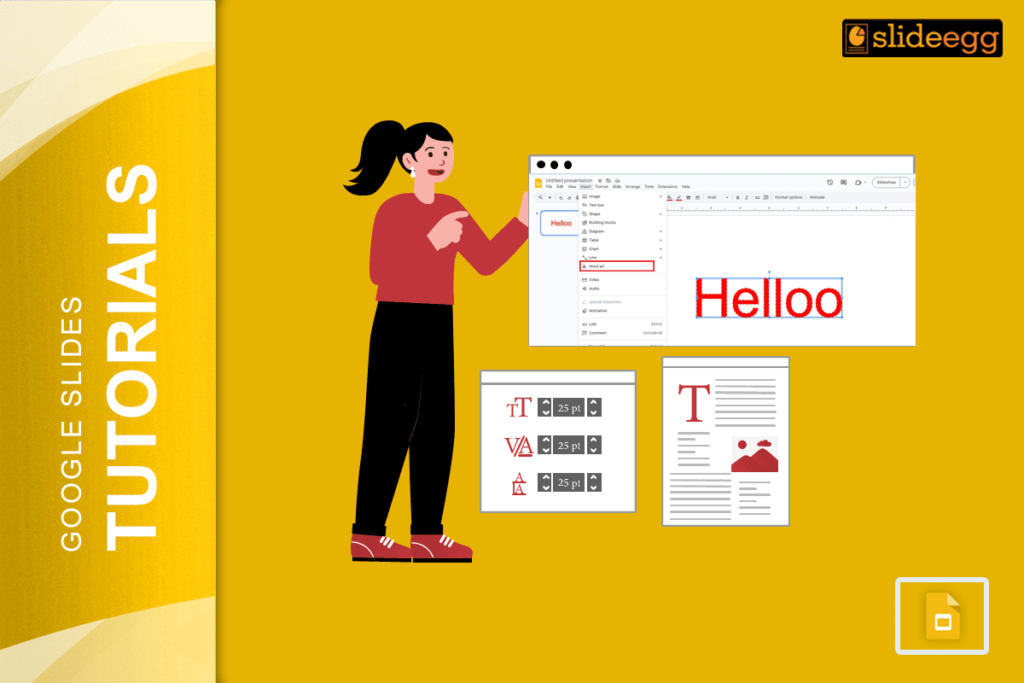| Quick Tips: Make Text Glow in Google Slides Google Slides doesn’t have a direct “glow” option, but with a few tricks, you can fake it like a pro! 🔥Use Word Art to add custom styles to your text. 🔥Change the text color and add a shadow to create a glow effect. 🔥Duplicate the text layer and blur it slightly for extra glow. 🔥Use transparent shapes behind the text for a soft glowing effect. |
Introduction
Making text glow in Google Slides is easy — even though there’s no built-in “glow” button. With just a few simple tricks like using Word Art, shadow effects, and bright colors, you can create a glowing text effect that grabs attention and makes your slide stand out. It’s all about using the right color mix and layering your text smartly. No fancy tools are needed. Just Google Slides and your creativity.
The glowing text helps make titles pop, highlight important points, and keep your audience focused. Whether it’s for a school project, a YouTube video, or a team presentation, this small touch adds a lot of visual power.
Here’s how you can do it step by step — super simple, no design skills required!
Step-by-Step: How to Make Your Text Glow in Google Slides
1. Open Google Slides
- Go to Google Slides and open your presentation or start a new one.
2. Use Word Art
- Click on Insert > Word Art.
- Type your text and press Enter.
- This helps you style the text more than regular text boxes.
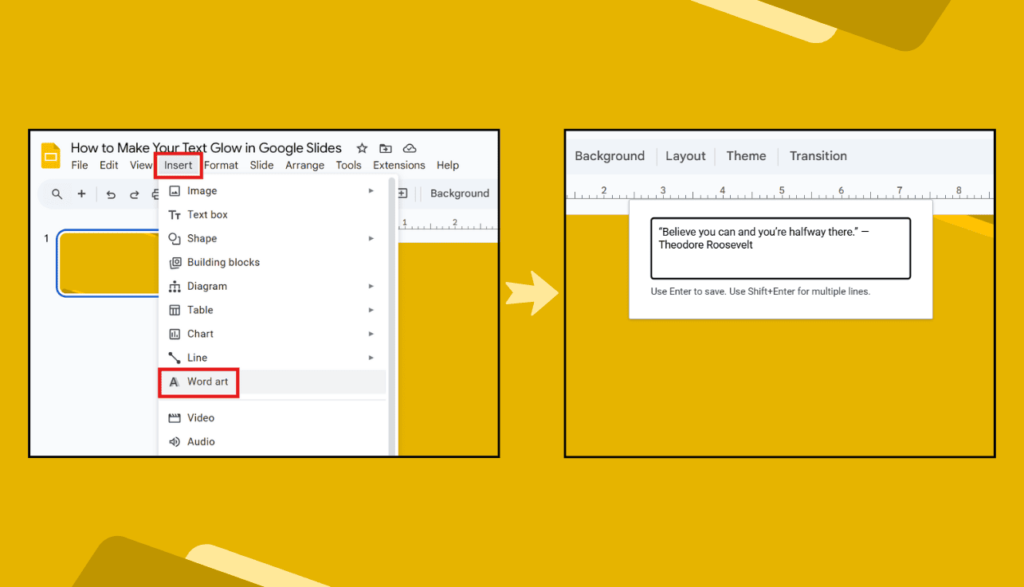
3. Pick a Bright Text Color
- Click on the paint bucket icon and choose a bright or neon color like yellow, cyan, or pink. These colors stand out better when you want that glow look.
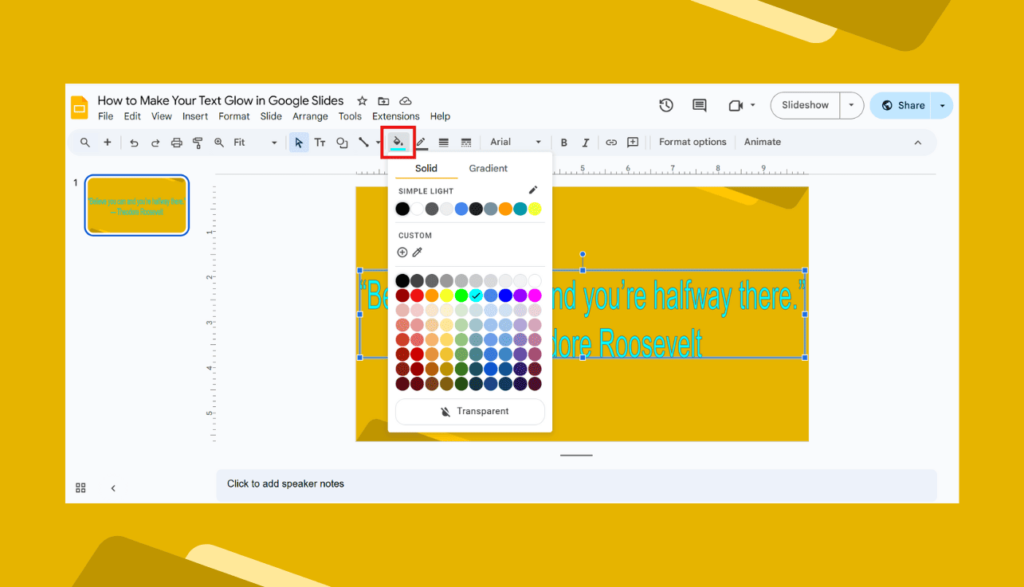
4. Add Shadow to Fake a Glow
- Click on the Word Art text > Format Options > Drop Shadow.
- Now play around:
- Color: Match it with the text or make it lighter.
- Transparency: Lower it a bit.
- Blur Radius: Increase it to make it soft.
- Angle & Distance: Tweak until it looks just right.
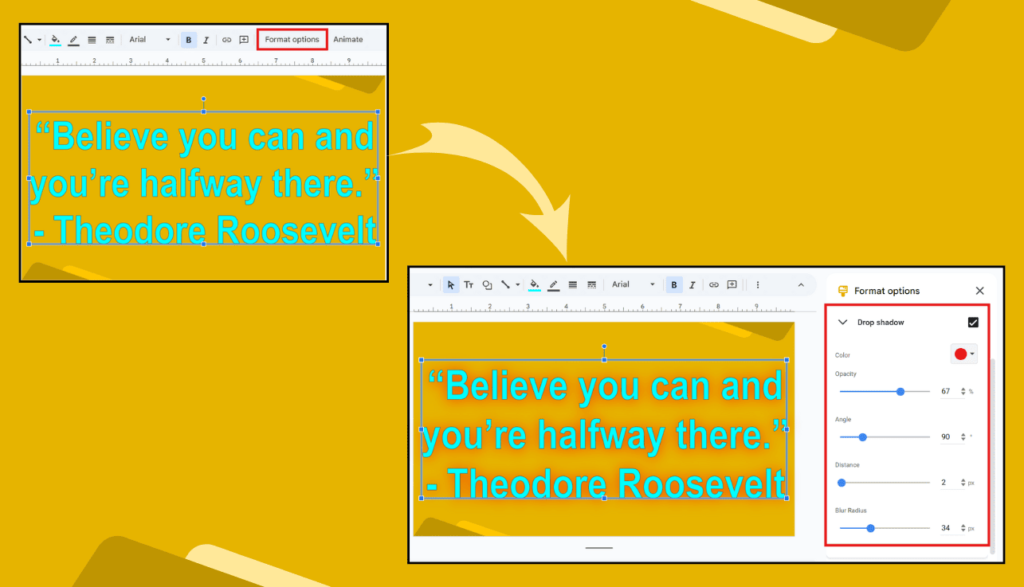
5. Duplicate the Text for Extra Glow (Optional but Cool!)
- Duplicate the Word Art.
- Change the bottom layer to a lighter color or blur more in the shadow settings. This makes it look like it’s glowing from behind.
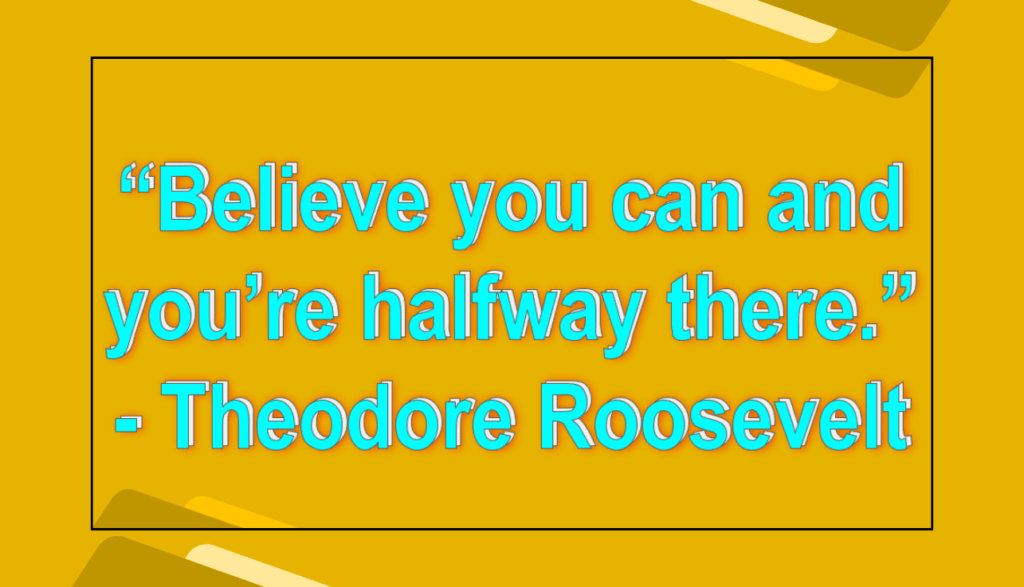
6. Use Shapes for Background Glow (Bonus Tip!)
- Insert a shape like an oval or rectangle behind the text.
- Make the shape a soft color and change the transparency under Format Options.
- Now your text looks like it’s glowing with a soft light around it!
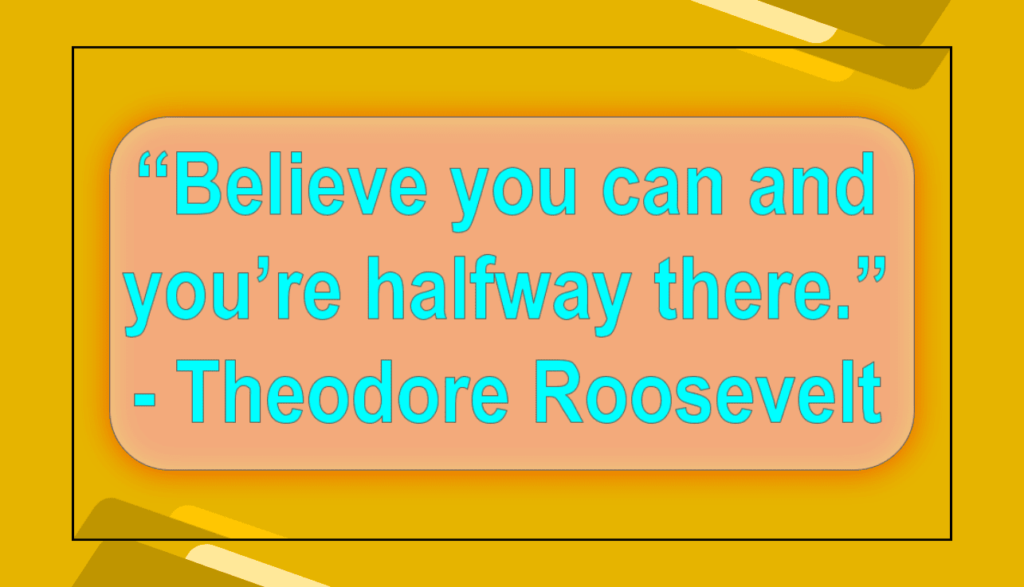
🎨 Tips to Make Your Glowing Text Even Better
- Use dark backgrounds to make the glow pop.
- Don’t use too many effects—less is more.
- Try gradient backgrounds with glowing text for a modern look.
- Pair glowing text with cool fonts like Montserrat or Orbitron for a futuristic style.
- Use Layering: Put lighter-colored text behind darker one with a slight shift for extra depth.
🧠 Why Make Text Glow in Google Slides?
Adding glow to text makes your slides more exciting and easy to follow. It helps your audience focus and makes key points stand out. This is great for:
- School projects
- Business pitches
- Creative presentations
- YouTube video slides
Even a little glow can make your slide feel more alive.
FAQs: Glowing Text in Google Slides
Q1. Can you make text glow in Google Slides directly?
Nope, Google Slides doesn’t have a built-in glow feature. But using shadow effects and color tricks gives you a glow-like look.
Q2. What’s the best color for glowing text?
Bright colors like neon green, electric blue, hot pink, or bright yellow work great—especially on dark backgrounds.
Q3. Can I glow normal text without Word Art?
You can, but it’s harder to style. Word Art gives more control over effects like shadows and color layers.
Q4. How do I remove the glow later?
Click on the text > Format Options > Turn off Drop Shadow or remove background shapes.
Q5. Does glowing text work on mobile devices?
Yes! It will look the same across devices, as long as you’re using Google Slides.
That’s it! With just a few easy tweaks, your Google Slides can go from dull to dazzling. Whether you’re making a school project or pitching a big idea, glowing text can help you shine just a little brighter.