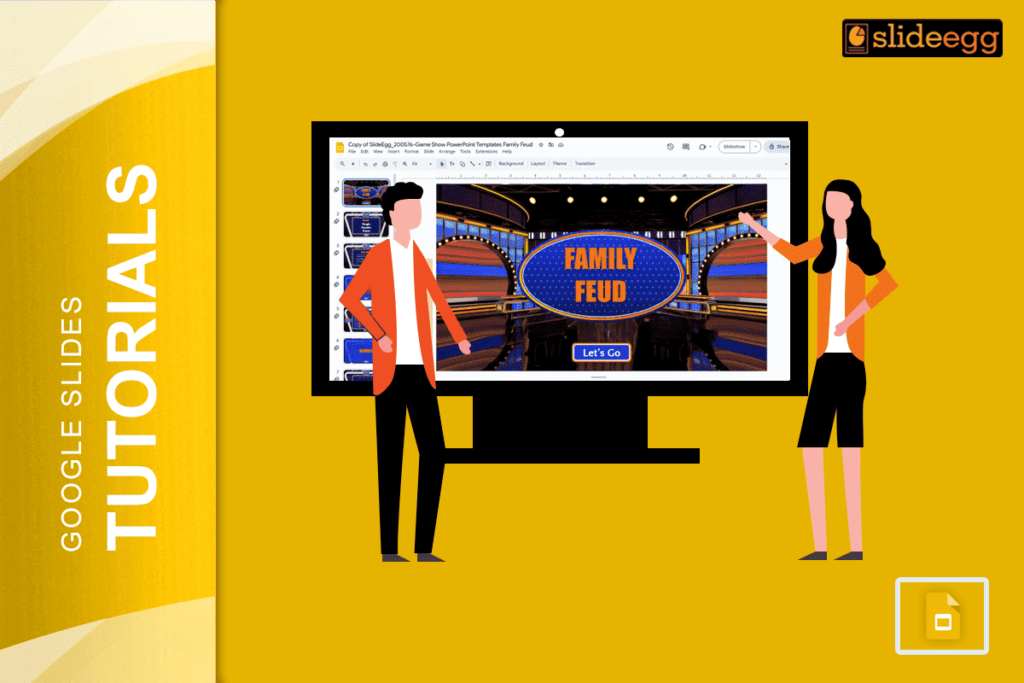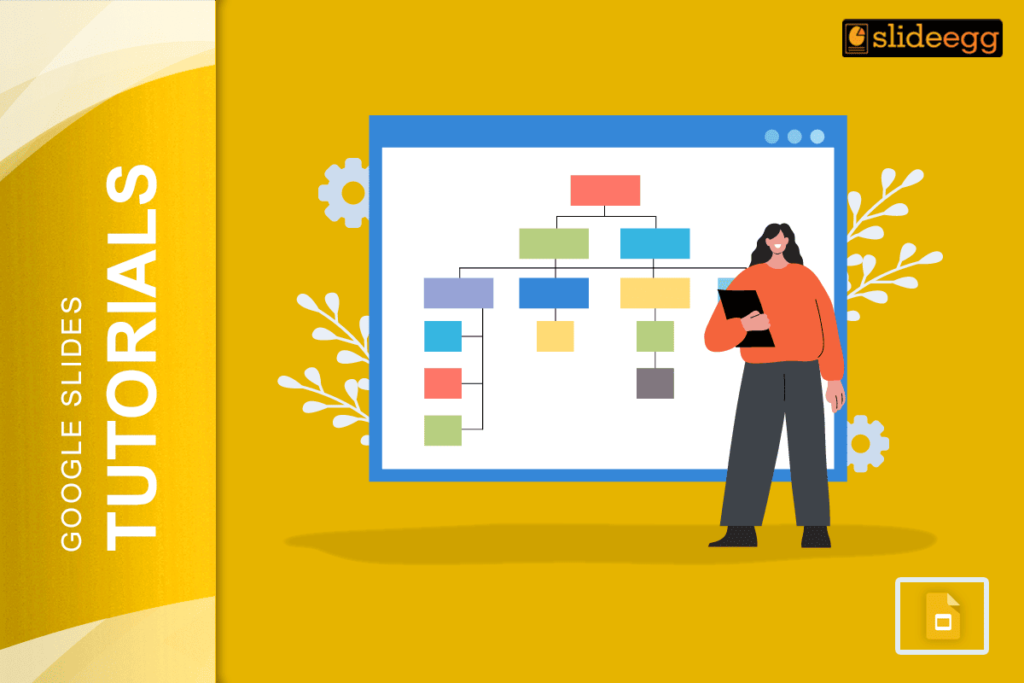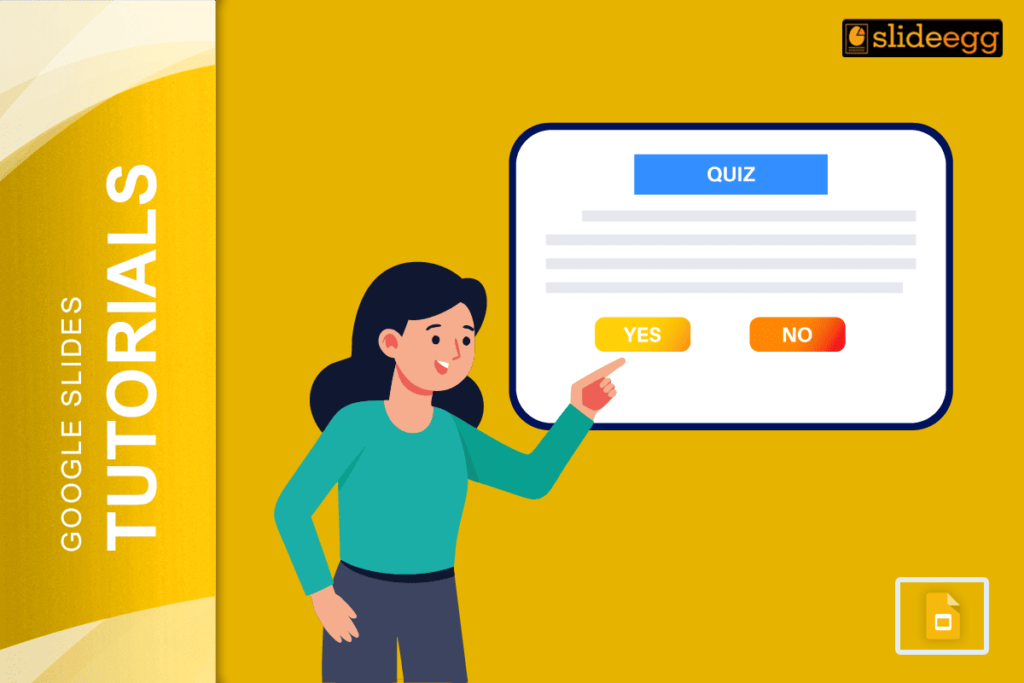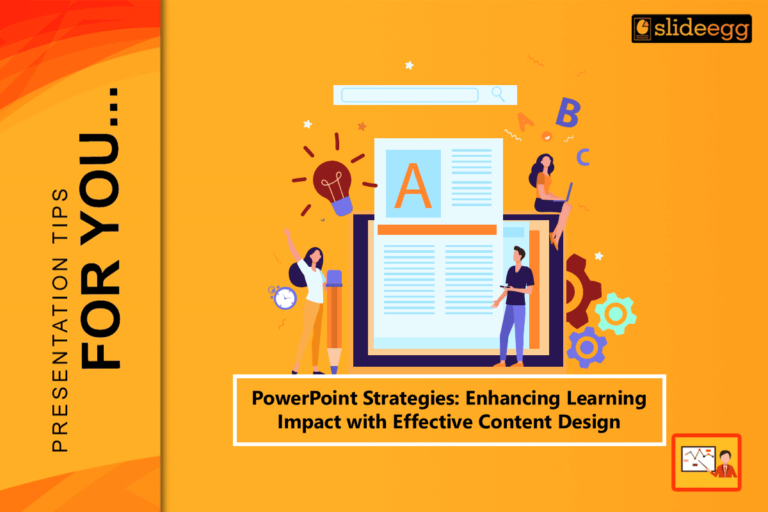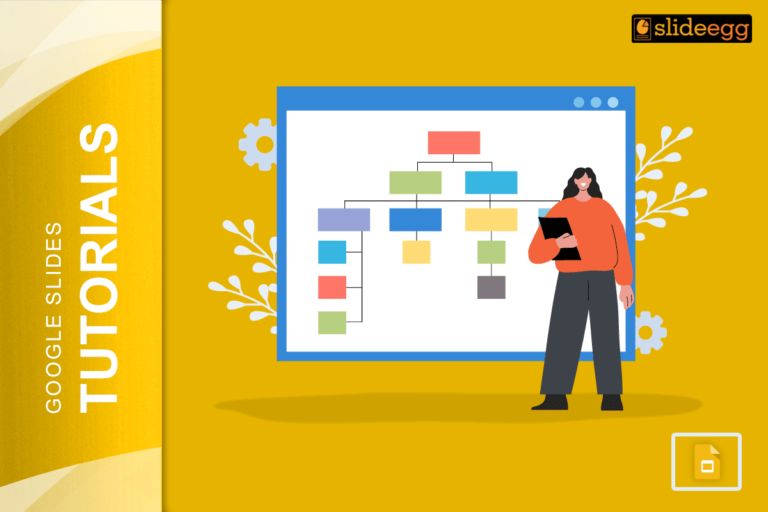| Quick Tips: How to Make a Family Feud Game on Google Slides ✅ Decide your game theme (family, friends, school, etc.) ✅ Open Google Slides and pick a fun template ✅ Add a title slide (e.g., “Let’s Play Family Feud!”) ✅ Make question slides with answer boxes ✅ Add clickable shapes to reveal answers ✅ Use animations for fun effects ✅ Add a score tracker slide ✅ Share the slide deck with friends or family |
Introduction:
“Games bring people together faster than words ever can.”
Family Feud is one of those games that makes everyone laugh, shout, and bond—all at the same time. Whether it’s a family night, school fun day, or team party, this game never fails to light up the room.
Did you know? You can actually create your own Family Feud game right on Google Slides! You don’t need a TV studio or fancy setup. All it takes is a bit of creativity and a few clicks.
It’s totally free, super easy, and fun to build. Even if you’ve never made a game before, you’ll get it done in no time.
Let’s walk through it together!
Step-by-Step: How to Make Family Feud Game on Google Slides
1. Choose Your Game Theme
First, decide what kind of Family Feud you want.
Some fun ideas:
- Family Trivia
- School subjects (like math or science)
- Holiday or birthday themes
- Just-for-fun questions
Having a theme makes the game more exciting and personal.
2. Open Google Slides and Set Up Your First Slide
- Go to Google Slides and start with a blank presentation.
- Now, name your file something fun like “My Family Feud Game Night.”
- On the first slide, type in your title. For example: “Welcome to Family Feud!”
Tip: You can add fun emojis, GIFs, or stickers to make it more playful.
3. Make a Question Slide
- On the next slide, write your first question.
- Example: “Name something you bring on a picnic.”
- Below that, create 5-8 blank answer boxes. These will be clickable or animated later.
Tip: Use rectangles or shapes to draw the answer boxes. Write “Answer 1”, “Answer 2”, etc., for now.
4. Add the Real Answers (Hide Them First!)
- Now, type the real answers inside those boxes—but don’t show them right away.
- Instead, cover them using a shape or box that says “Click to Reveal”.
- Example answers might be:
- Sandwiches
- Water bottles
- Blanket
- Fruits
- Games
- You’ll animate these to “appear” when clicked or during your live show!
5. Add Animations to Reveal Answers
Here comes the fun part.
- Click on the cover box, then go to Insert > Animation.
- Choose something like “Fade Out” or “Disappear” when clicked.
- So now, when you click the box during the game, the real answer underneath will show!
- Repeat this for all answer boxes.
6. Add a Scoreboard Slide
- After each round, you might want to track points.
- Create a slide that says “Team Scores”.
- Use text boxes to write team names like “Team A” and “Team B”. Keep the score manually or update it during the game.
- Or, add a fun bar shape and resize it to show who’s leading!
7. Add Sound Effects and Transitions (Optional)
Want to make it even cooler?
You can add:
- Buzz sounds for wrong answers
- Ding sounds for correct ones
- Fun background music
Go to Insert > Audio if you have sound files uploaded on Google Drive.
8. Share and Play the Game!
Now, click Present mode and you’re ready to host!
To play:
- Read the question
- Let teams guess
- Click the boxes to reveal answers
- Update the scores
- Move to the next slide for the next round
You can play on Zoom, Google Meet, or even a TV screen at home.
Bonus Tips:
- Use big text for better visibility
- Keep 5-6 answers per slide for simplicity
- Practice once before playing with others
- Let someone be the “host” to keep it lively
FAQs: How to Make Family Feud Game on Google Slides
Q1: Can I make Family Feud in Google Slides for free?
Yes! Google Slides is completely free to use if you have a Google account.
Q2: Can I play this game online with friends?
Absolutely. Share your screen on Zoom, Google Meet, or any video call app.
Q3: How do I hide and reveal answers?
Use shapes to cover the answers and add click-to-reveal animations like “fade out” or “disappear.”
Q4: Can I add my own questions and answers?
Yes! That’s what makes it fun. You can use questions based on your own family or group.
Q5: How many questions should I add?
Usually, 5–10 rounds (slides) make a good game. But you can add more if you want a longer session.
Final Thoughts
Making a Family Feud-style game on Google Slides is a great way to bring people together—whether in class, at home, or online. You don’t need any special skills, just a bit of time and creativity. With fun questions, animated answers, and a little competition, everyone’s going to love it!