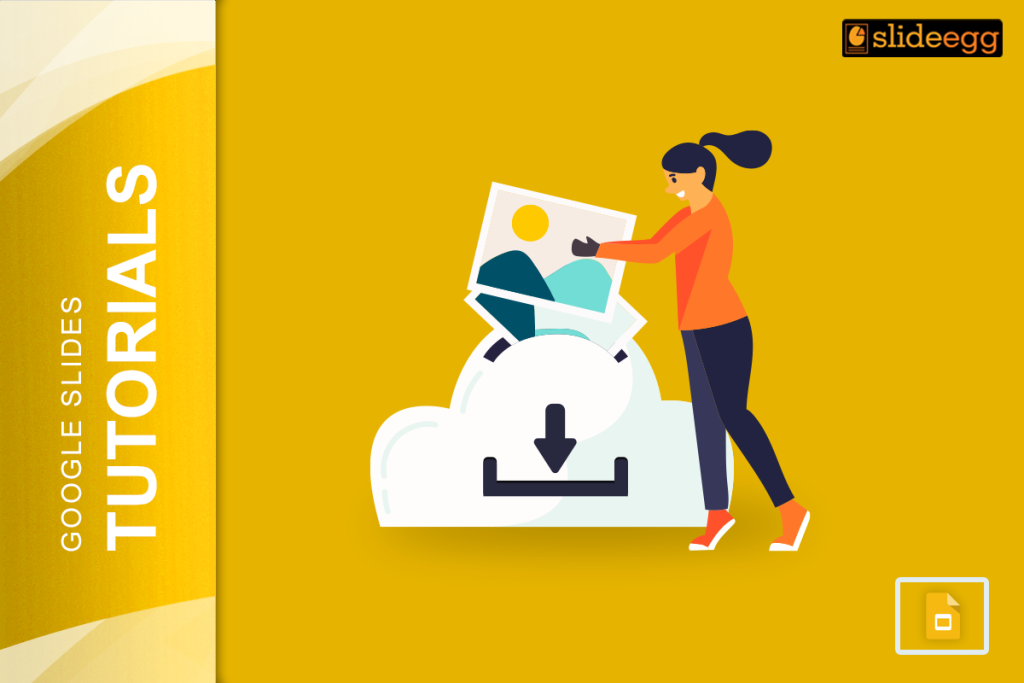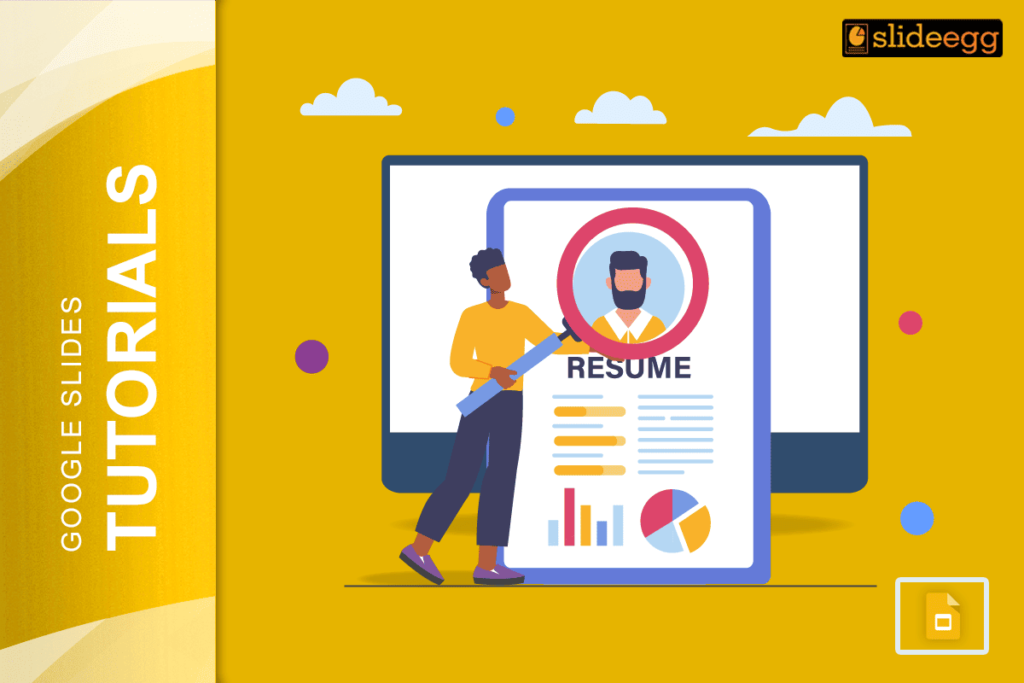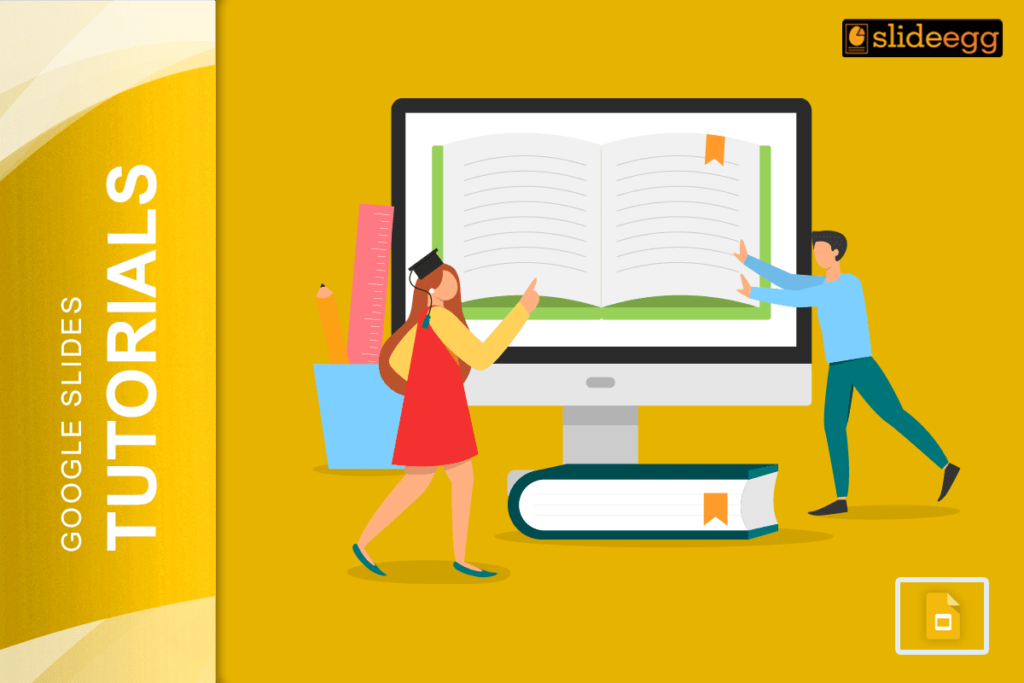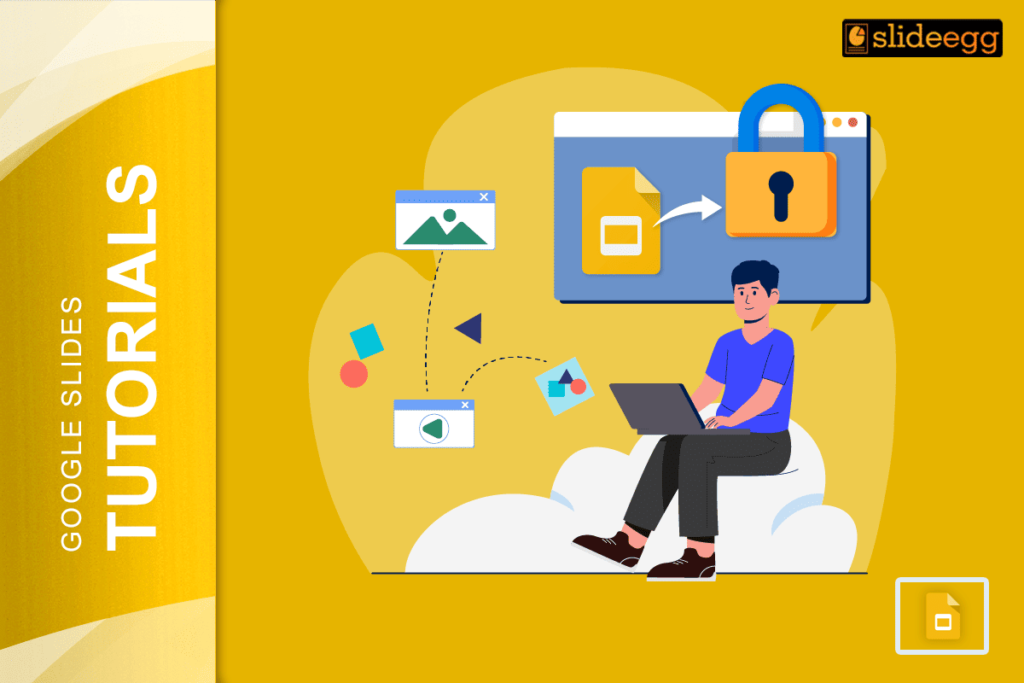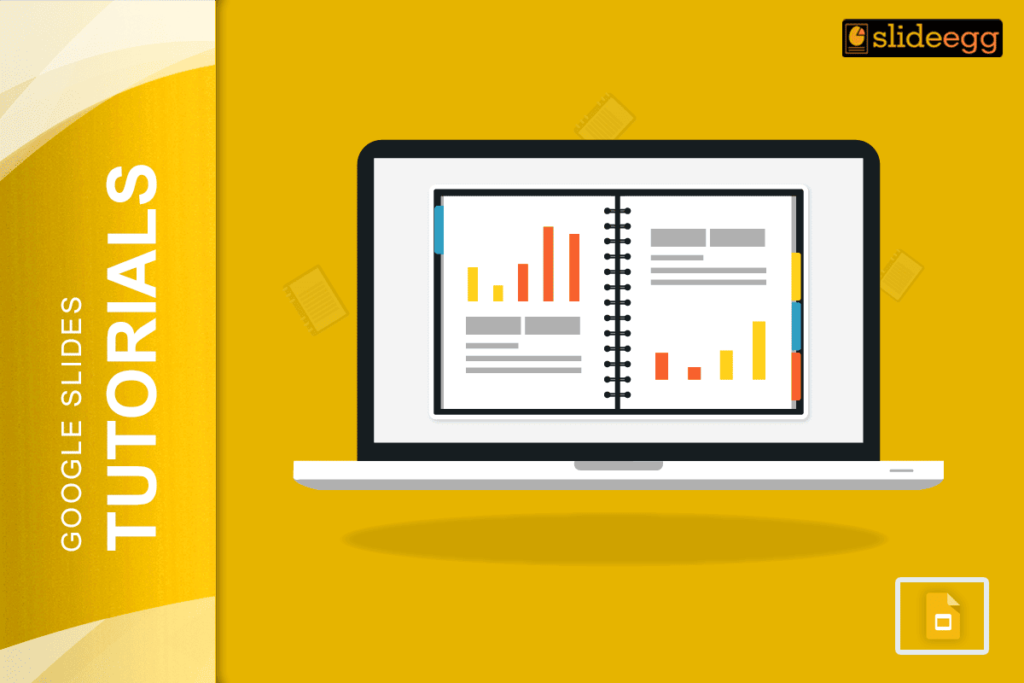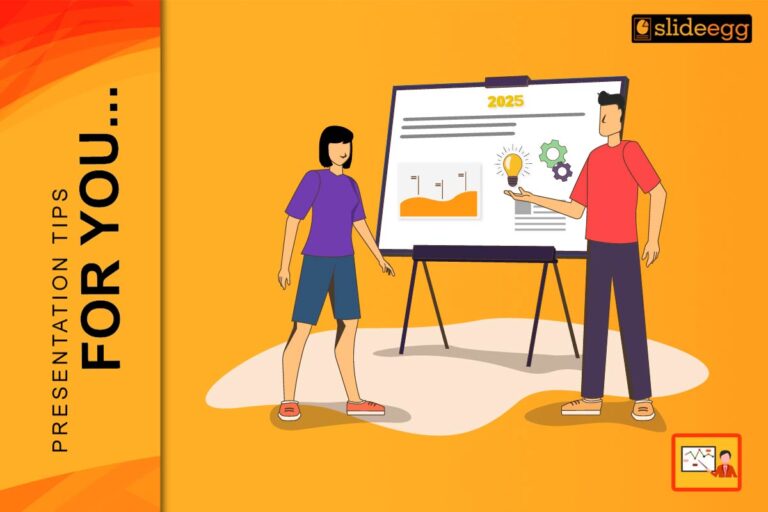Hey there, fellow presenters and creatives!
Are you a fan of Google Slides, the cloud-based presentation platform that has taken the world by storm? If you haven’t explored all its fantastic features yet, you’re in for a treat!
Today, we’ll dive into Google Slides and discover how you can download your presentations and themes for seamless use later on.
Imagine this scenario: You’ve put in hours of hard work crafting a captivating presentation on Google Slides, and you’re ready to showcase your ideas to the world. But wait, what if you don’t have internet access during the actual presentation?
Google Slides allows you to download your presentation effortlessly for offline use.
Follow the steps to download your masterpiece:
Step 1. Go to File > Download and explore the array of download options available.
Step 2. Choose from formats like PowerPoint, OpenOffice, PDF, Plain Text, JPEG, PNG, or Scalable Vector Graphics (SVG).
That’s right; Google Slides has got you covered, no matter your preferences!
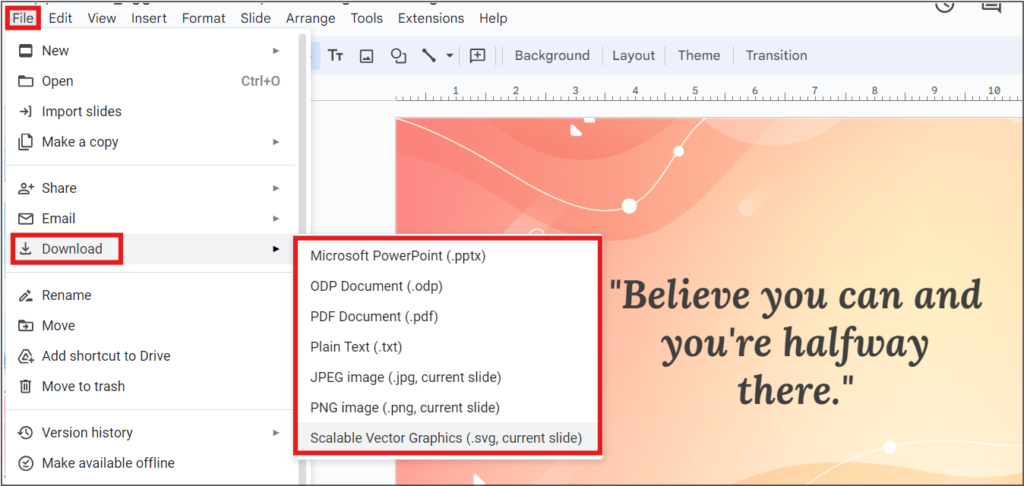
Now, you can take your presentation on the go and share it with others without worrying about an internet connection.
The Wonders of Google Slides Templates
Raise your hand if you love templates! Google Slides offers a plethora of stunning templates that can add that extra pizzazz to your presentations. The best part? You can access them directly using your Google account in Google Drive!
But what if you’re smitten by a particular template and want to use it with PowerPoint or OpenOffice? Fear not, we’ve got you covered! You can easily download Google Slides templates for use with other platforms. Import images from the slides and customize them according to your specific needs.
Download and Save
Themes play a pivotal role in the aesthetics of your presentation. Google Slides offers an exciting collection of themes to choose from, but sometimes you might want to explore additional options online.
Downloading Google Slides themes is a breeze! You can find and save your favorite themes online, giving you limitless options to make your presentations stand out.
The Beauty of Cloud-Based Flexibility
Let’s take a moment to appreciate the cloud-based nature of Google Slides. Say goodbye to the days of emailing presentation files back and forth or carrying around a flash drive.
With these slides, all your presentations are securely stored in the cloud. Access them from any device, anywhere, anytime! Plus, with the option to download presentations and themes, you have the best of both worlds – online and offline accessibility.
Are you a fan of Google Slides like we are? Share your favorite features and tips with us in the comments below!
Let your creativity flow, and happy presenting!