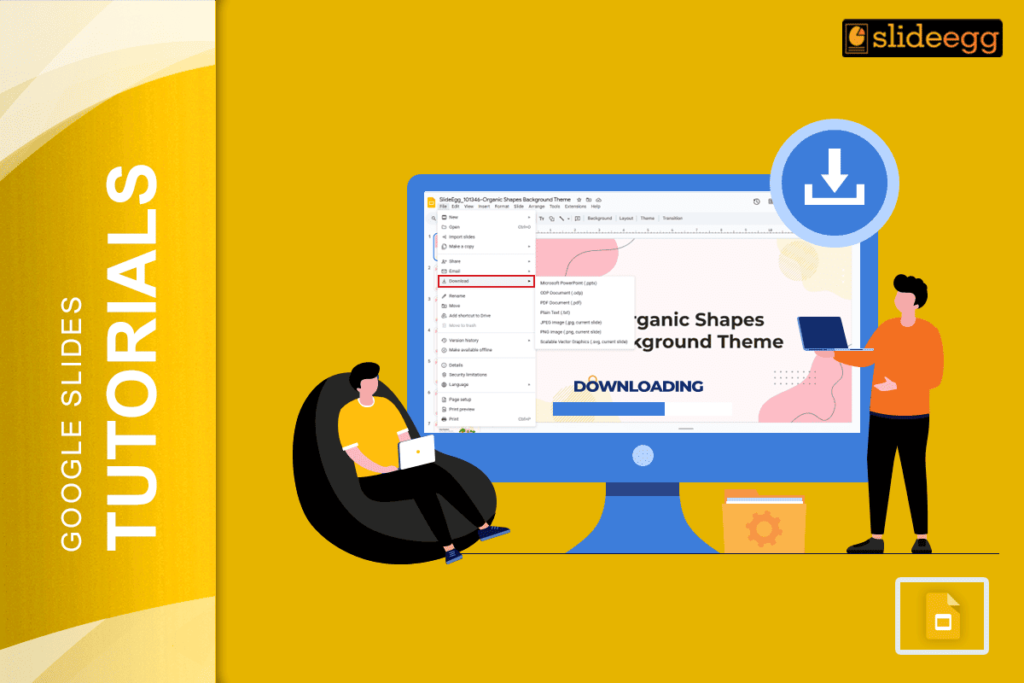| 🟢 Quick Tips to Download a Google Slides Presentation! ✅ Make sure you’re signed into your Google account. ✅ Open your Google Slides file. ✅ Click on File > Download. ✅ Choose your format: PPTX, PDF, JPEG, etc. ✅ The file will start downloading instantly! |
Downloading a Google Slides file is super easy. You don’t need to be a tech wizard or a computer expert. Just a few clicks and you can save your slides to your device in the format you like – whether it’s for a class, meeting, or sharing offline.
Let’s break it down in a very simple way.
💻 What is Google Slides?
Google Slides is a free online tool made by Google. You can create, edit, and share slides with others. It’s just like Microsoft PowerPoint, but works on the internet.
📥 Why Would You Want to Download It?
Here are some common reasons:
- To use your presentation offline.
- To share it via email or WhatsApp.
- To submit it to the school or office.
- To print it out as a handout.
- To open it in Microsoft PowerPoint.
🔽 Step-by-Step Guide to Download Google Slides
Follow these easy steps:
✅ Step 1: Open Your Google Slides File
Go to Google Slides, log in, and open the file you want to download.
✅ Step 2: Click on “File” in the Menu Bar
Look at the top-left corner of your screen. Click on the “File” button.
✅ Step 3: Hover Over “Download”
A small menu will open. Move your mouse to “Download.” You will now see a list of formats.
✅ Step 4: Choose the Format You Want
You can pick from these:
- Microsoft PowerPoint (.pptx) – Best if you need to edit in PowerPoint.
- PDF Document (.pdf) – Good for printing or sharing.
- JPEG / PNG images – Each slide becomes a picture.
- Plain Text (.txt) – Only downloads the text.
- SVG (vector images) – For graphics use.
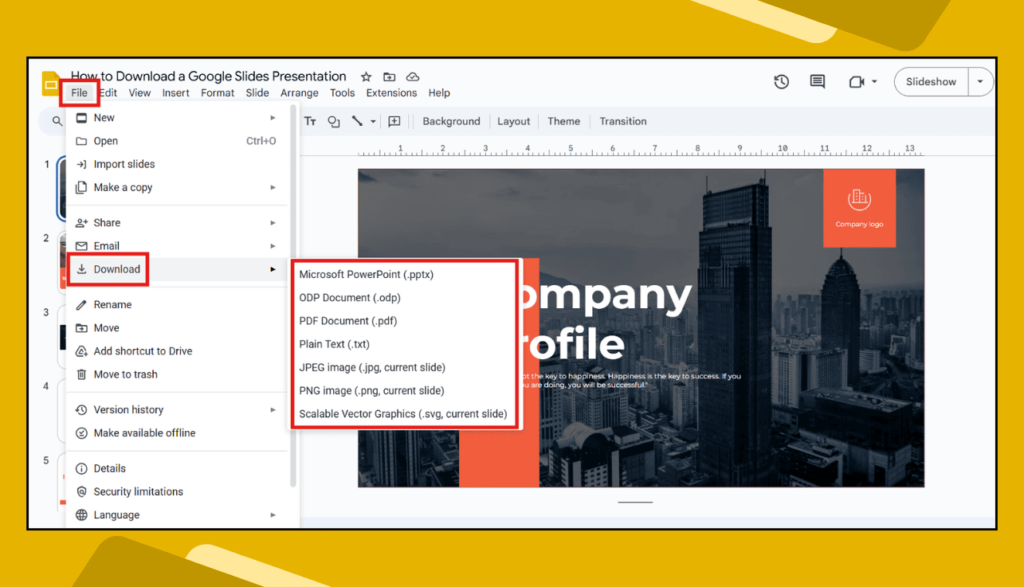
✅ Step 5: Done!
Your file will automatically download to your device.
🧠 Bonus Tips!
- You can also print your slides directly by clicking File > Print.
- Want to download only one slide as an image? Select the slide, then go to File > Download > JPEG or PNG.
- For mobile users, open the Google Slides app, tap the three dots, then select Share & export > Save as.
📝 Different File Types You Can Use
| Format | Use Case |
| .PPTX | Edit in Microsoft PowerPoint |
| Print or read-only sharing | |
| .JPEG / .PNG | Use slides as images |
| .TXT | Only text, no design or layout |
| .SVG | For design tools like illustrator |
🤔 FAQs About Downloading Google Slides
Q1. Can I download Google Slides on my phone?
Yes! Open the Slides app, tap the three dots, then tap Share & export > Save as.
Q2. Why can’t I download my Google Slides?
Make sure you have edit access. If it’s view-only, you can’t download it unless the owner gives permission.
Q3. Can I download just one slide?
Yes! Click on the slide, go to File > Download > JPEG or PNG, and it will download just that one.
Q4. Does downloading Slides delete it from Google Drive?
Nope! The original stays in Drive. You’re just saving a copy to your device.
Q5. Can I open a downloaded Google Slide in PowerPoint?
Yes, download it as a .pptx file, and you can open it in Microsoft PowerPoint easily.
🎯 Final Thoughts
Downloading a Google Slides presentation is a piece of cake. With just a few clicks, you can save your work and use it anytime, anywhere. Whether you want it as a PowerPoint file, a PDF, or even as images—Google Slides gives you all the options.
Now that you know how to download Google Slides, you’re ready to share your ideas offline, in meetings, classrooms, or anywhere else without needing the internet.