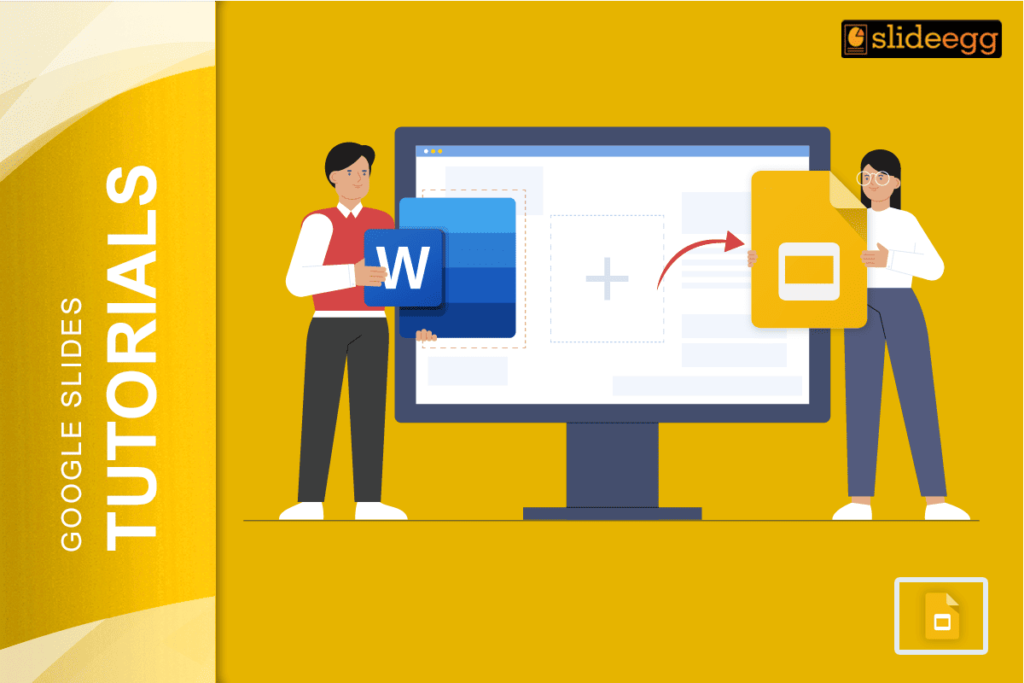| Steps to Add a Word File to Google Slides Easily ✅ Open your Word document in Microsoft Word or Google Docs. ✅ Copy the content you want from the file. ✅ Open your Google Slides presentation. ✅ Paste the content into the slide (text, tables, or images). ✅ Adjust layout and formatting as needed. ✅ Or upload the Word file to Google Drive, convert it to Docs, then copy it to Slides. |
Introduction
Sharing ideas gets easier when we bring everything into one place. If you’re working with a Word document and want to use it inside Google Slides, don’t worry—it’s super simple.
You don’t need to be a computer expert to do this. Whether you’re a student adding a report or a teacher preparing class materials, this step-by-step guide will walk you through it clearly.
Why Add Word Documents to Google Slides?
Many times, we create content in Microsoft Word first. It could be:
- A lesson plan
- A project outline
- An essay
- A table or chart
- Or even full notes
But when it’s time to present, Google Slides is a better tool to display your work. Slides make the content look clean and organized. They also help with visual storytelling, which is great for class presentations or meetings.
That’s why adding your Word content to Google Slides can make everything look better and feel more engaging.
Step-by-Step: Add Word Content to Google Slides
🔹 Step 1: Open Your Word File
If your file is in Microsoft Word (.doc or .docx), open it. You can also use Google Docs by uploading your Word file into Google Drive. Google will convert it for you to edit.
🔹 Step 2: Select and Copy the Content
Choose the parts you want—text, images, or even tables. Use Ctrl + C (or Cmd + C on Mac) to copy.
Tip: Break your content into chunks. Google Slides works best with small sections on each slide.
🔹 Step 3: Open Google Slides
Go to Google Slides and open your existing presentation or start a new one.
🔹 Step 4: Paste Content into a Slide
Click on the slide where you want the content. Then press Ctrl + V to paste.
You can also:
- Paste into a text box
- Paste an image
- Resize or reposition the content
What If You Want to Add a Full Document?
If your Word document is long and you want to show it all, you can take a few different approaches:
📌 Option 1: Copy-Paste Sections
Split the Word doc into parts. Each slide can hold one part. For example:
- Slide 1: Title and intro
- Slide 2: Main points
- Slide 3: Conclusion or images
📌 Option 2: Convert Word to PDF and Insert
- Save your Word file as a PDF.
- Use a free tool to turn the PDF into images (PNG or JPG).
- Insert these images into your slides using Insert > Image.
This keeps your formatting just like the original.
📌 Option 3: Upload to Google Docs, Then to Slides
- Go to Google Drive.
- Upload your Word file.
- Right-click it, and choose Open with > Google Docs.
- From there, copy and paste content into your Google Slides.
This method is great if you don’t have Word installed.
Formatting Tips for Better Slides
- Use bullet points to keep the text short.
- Add visuals like icons or pictures.
- Highlight key phrases using bold or color.
- Keep slides clean—don’t paste big paragraphs.
Common Problems and Easy Fixes
| Problem | Fix |
| Text looks weird after pasting | Paste without formatting: Ctrl + Shift + V |
| Too much text on one slide | Break it into more slides or use bullet points |
| Tables lose their shape | Paste into Google Docs first, then copy to Slides |
| Images don’t show | Download from Word and insert into Slides manually |
FAQs – Simple Answers to Your Questions
1. Can I drag a Word document into Google Slides?
No, Google Slides doesn’t allow drag-and-drop for Word files. You need to copy the content or upload the file to Google Docs first.
2. Will my formatting stay the same?
Some formatting like fonts or tables may change slightly. To keep the exact look, convert the Word file to PDF and insert it as an image.
3. Can I insert a link to the Word document instead?
Yes, just copy the shareable link of your Word doc from Google Drive and paste it into your slide as a hyperlink.
4. Can I add only one page from the Word file?
Yes. Just copy that section and paste it into your slide.
5. Is it better to convert Word to Google Docs first?
Yes, if your document has a lot of formatting, it’s safer to open it in Google Docs before transferring it to Slides.
Final Thoughts
Google Slides is a great tool for visual presentations. And Word documents often hold the written content we need. So learning how to add a Word document to Google Slides is a small trick that can save you time and help you present better.